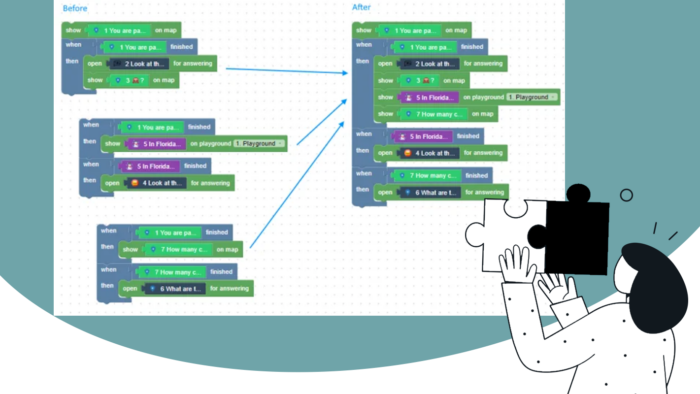When your game has many rules, it’s crucial to maintain simplicity and clarity. The simpler the game, the easier it will be to make future edits. Indeed, you will often find the need to adjust the game’s rules based on player feedback.
Creating a Loquiz game can present a rewarding challenge. At times, specific rules may require more intricate logic than a standard game.
This is exemplified by the game “Jules Verne Last Travel“. Due to the complexity of the storyline, the game will consist of numerous blocks.
The same holds true for “Ugly Sweater Escape“: in order to create a game where tasks can only be answered once, we had to adjust the rules.
Here are five examples of tricks to simplify the logic in the Loquiz Creator:
1. Change the colors of your tasks
This one is simple but helpful. Did you know that if you changed the area color, you also changed the color of the Creator?
To do this, you need to open a task’s settings, and then go to additional settings. Change the “area color” as follows:
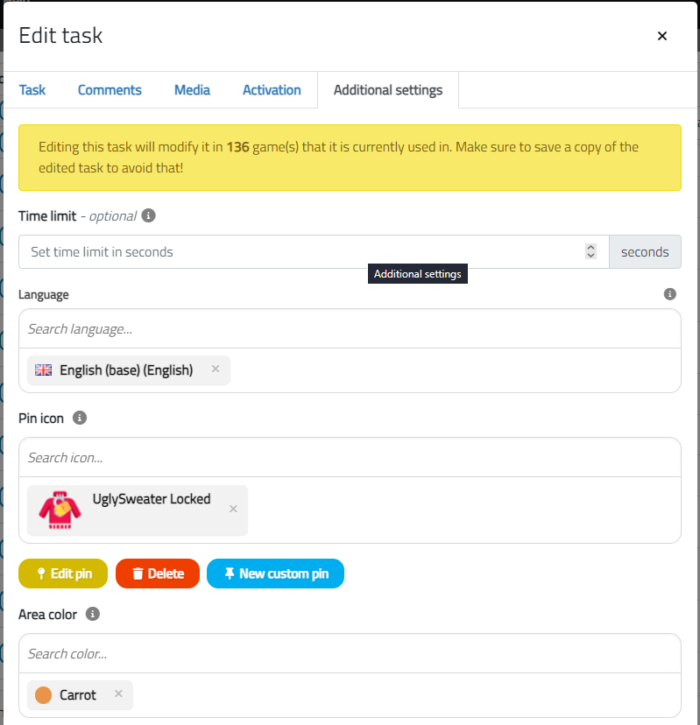
Here, our task will appear orange on the Creator.
As you can see on this screenshot:
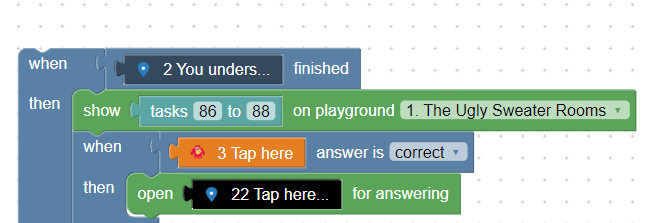
By changing the colors, you’ll make logic easier to understand.
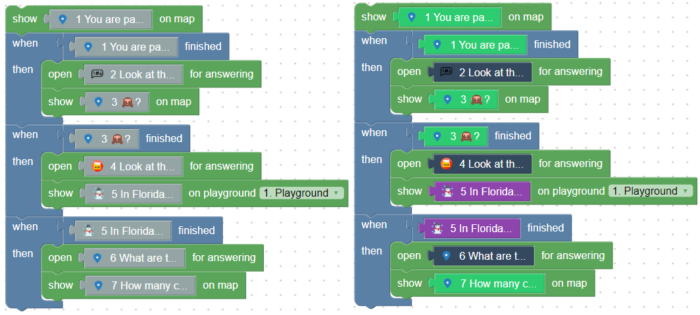
Usually, I put the opening tasks in dark grey (“Asphalt”), map tasks in green (“Emerald”), and Playground tasks in purple (“Wisteria”).
In my logic, whenever I’m looking for a particular part of the game, it becomes much easier when there are colors.
2. Group the logic together
Sometimes, when we build a game, we have 2 entire parts of the logic that almost mean the same mechanism.
When this happens, try to find a way to mutualize the logic.
Here’s an example:
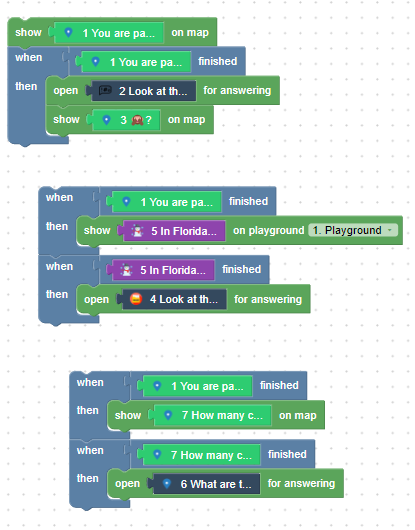
Now, stop reading here.
Try to examine this logic.
Then try to spot what could be simplified!
…
Found it? Here’s the answer!
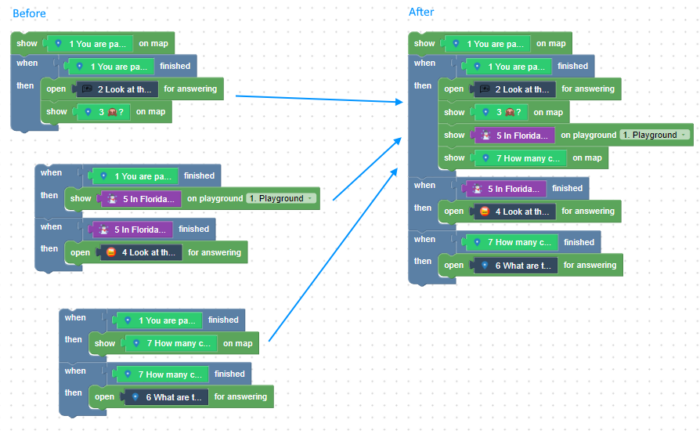
We have fewer blocks now. Some of the logic (When task 1 finished then…) was redundant. Removing redundancy can make the logic simpler.
3. Use the task tags
Sometimes, when we want to use the same action block for a group of tasks, we better group them.
To group the tasks, there’s a simple way to do this: Add one tag to a group of tasks, then do the same action for these.
So, first, we batch-edited our tasks. Indeed, we added “justatag” for each of them:
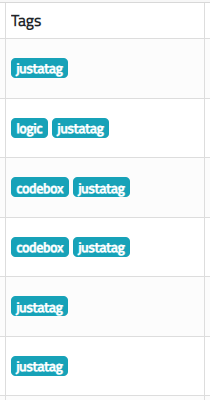
Then, see how we made the logic simpler:
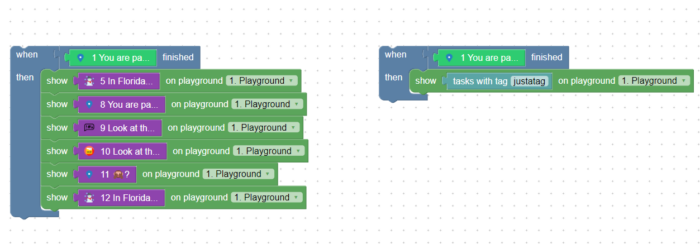
⚠️ Make sure that no other tasks share this tag. Otherwise, you’ll end up with a different logic.
4. Use the task’s settings to decrease the number of tasks
When the player answers correctly, are you tempted to open a new task? Or when they answer incorrectly, should we warn them with another task? Just like this?
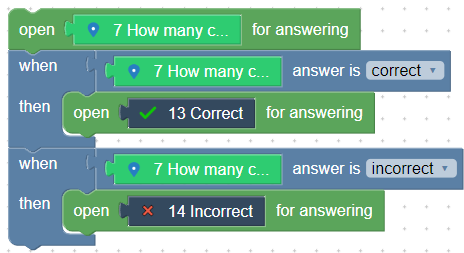
In fact, this is not so necessary. And this might make your game quite heavy. Imagine that you’ve got 40 quiz questions; this means that 80 additional tasks need to be created!
Fortunately, the task settings have 3 features that will prevent you from creating 2 additional tasks per question.
After-answer comment
In Edit Task, Comments, you’ll find the after-answer comments. They are different whether the player answers correctly or incorrectly.
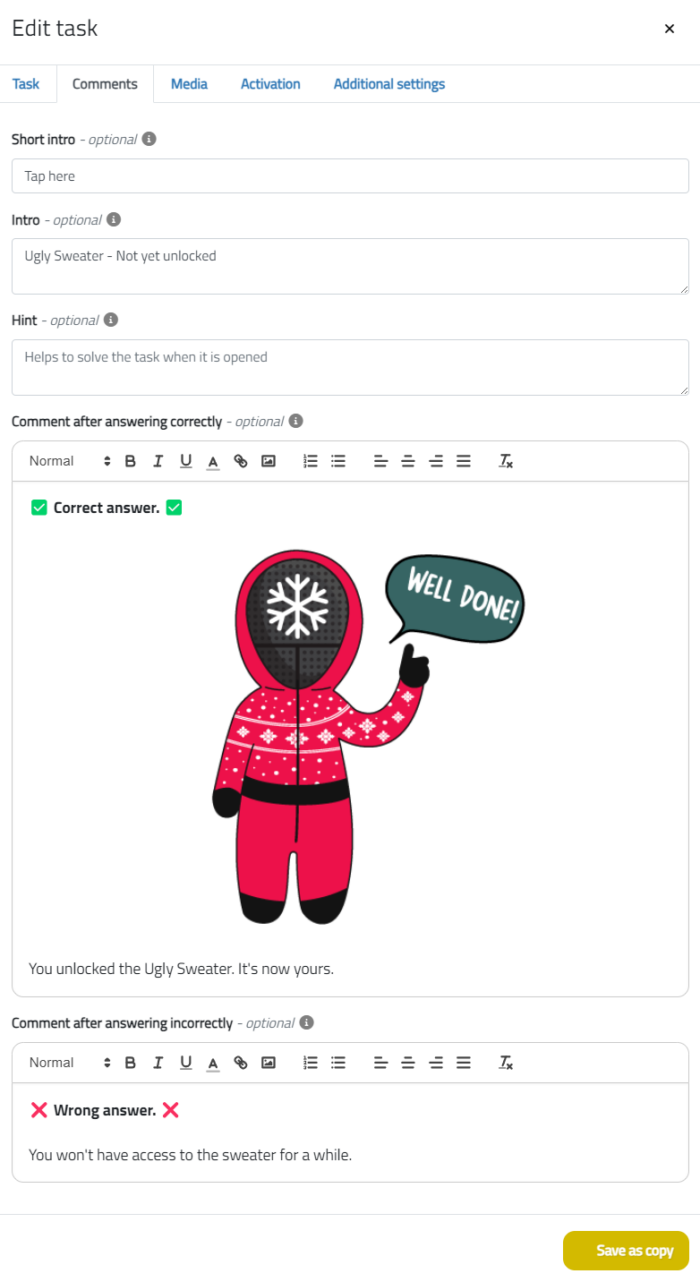
When you use these fields, make sure that they are enabled. To do so, go to the “3. Configurations” part, Tasks, then select this:
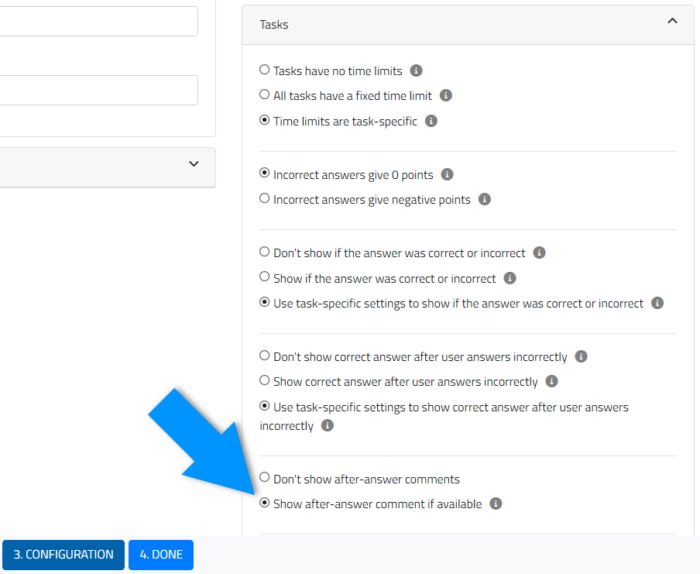
Show if it’s correct or not
Sometimes, you just want the game to tell the player if they answered correctly or not. That will prevent you from creating 2 new tasks per quiz.
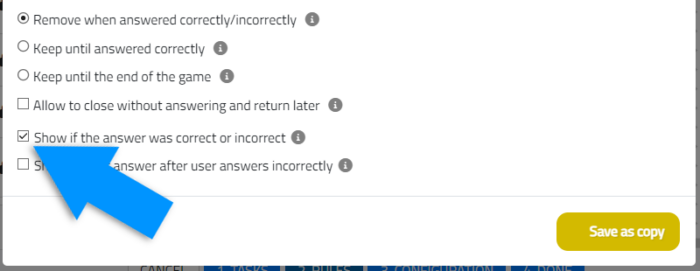
Same story as previously, you need to enable it from the “3. Configuration” part.
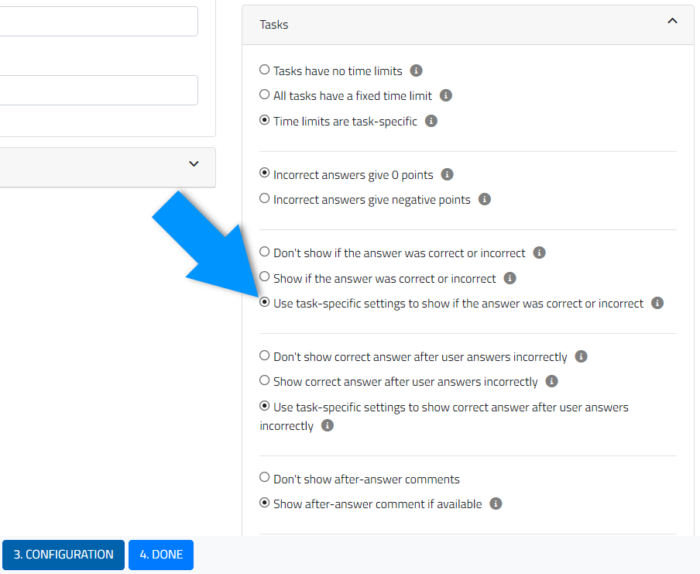
Show the correct answer
Last but not least, you can also show the correct answer. This also prevents you from creating one task per quiz, where you’d let the player know what was the correct answer.
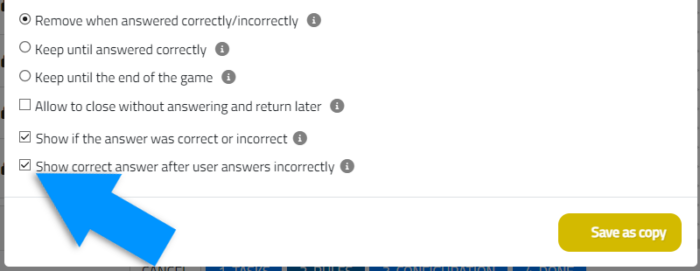
That’s also something you need to activate in the “3. Configuration part”:
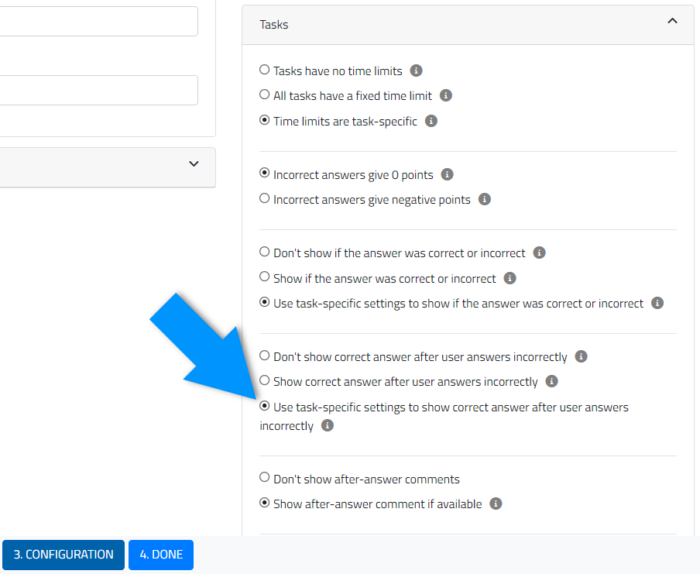
5. Open the tasks and “show on map/playground/list”
Here’s a simple way to reduce a few blocks:
If your game makes a task open, then a task appears on the map, you can already make the logic lighter:
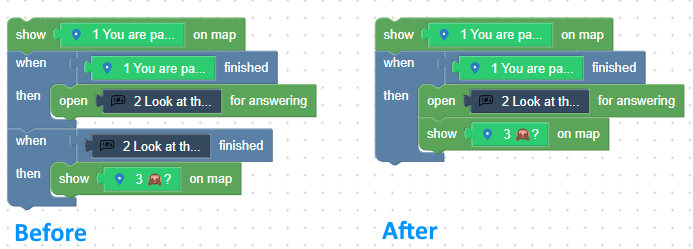
Instead of adding a second “When-then”, you can enable the “Open for answering” and the “Show on map” at the same time. The logic will remain the same.
That’s small, but in one of the games I’ve developed, I could considerably simplify the whole rules thanks to this trick. Most of the quizzes would give trivia after, and then show the next destination on the map. The story was having 3 different paths, so it was somehow 3 times more content. This trick only removed around 200 blocks out of my game.
Bonus: Make some changes to the rules
Sometimes, our game rules requirements are so specific that it hinders our ability to create working rules. Or simple rules.
A small tweak can sometimes decrease the rule’s size by 2.
For example… Imagine that you decide to use “on-track” blocks. And each on-track would contain quite a lot of rules. If you decide to have 4 on-track instead of 6, this won’t affect much the player’s feeling, whereas you can potentially remove a third of blocks of your Loquiz game.
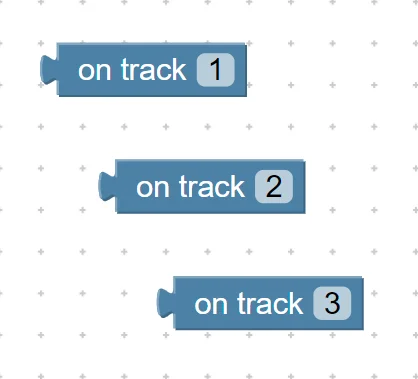
So when you design your own Loquiz game, take some time to think what concession you could take, that would be barely visible to the player but useful to the game creator.
To conclude
Your game doesn’t always need to be lighter. However, if you develop it for the long term, I recommend thinking about how to make it as light as possible. Thus, you will have the possibility to edit your game following the feedback.
And I assure you that you’ll receive feedback requiring you to modify your game rules.
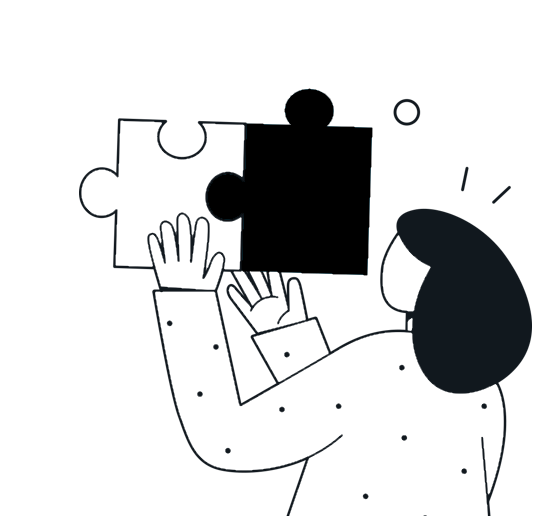
If you want more insights or my help to make your game rules lighter, you can book a 30-minute demo with me on this link!
Related stories
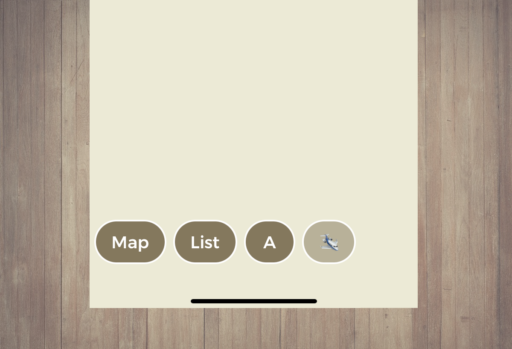
Does your Loquiz game have a map, a list, or playground(s)? Your game has buttons on the bottom of the...
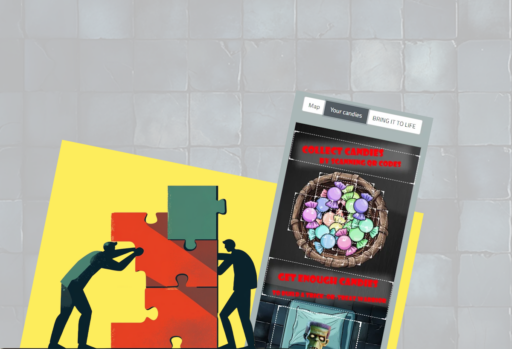
Just like with any of our game templates, you can customize many aspects of the latest Halloween game. I’ve listed...

Have you created a great Loquiz game that you’d like to share with other users, either for exchanging games or...
Start free trial to bring your ideas to life
Sign up and create games, tours, team events and educational content that captures peoples' attention
Start from the scratch or use templates to kickstart!