A new and especially exciting answer type is now available in the Answer type options. It’s called the Object Finder and there are no similarities with other answer types. Therefore, it adds a unique and fun end-user experience element to your games.
What opportunity doors the new feature opens
It’s important to know that the Object Finder is not the task activation option, but is an answer type. Object Finder requires scanning the object that you have selected in the list of objects at Loquiz Creator. That means the task will be successfully completed when the object is scanned.
The choice of objects
The list of objects includes common in- and outdoor objects such as a person, bicycle, car, boat, traffic light, stop sign, bottle, vase, oven, and many many more. There are 80 objects altogether.
NB! It’s essential to consider that the feature is in beta and is not supported by all devices. It’s important to test the feature through in devices that you’ll use at your event.
How it works
When a task opens, the scan function will start. The players see through the scanner the objects that AI identifies. It provides the percentage value that is the certainty of what the AI thinks as the identified object to be. In order to fulfill the task, you need to find a specific object with over 60% certainty. Here’s a short article on how the AI recognizes the objects: https://medium.com/datadriveninvestor/how-is-ai-enabling-object-identification-and-recognition-263e4166b02b
For example, let’s assume you need to find a dog. While scanning different objects, you will see what the AI thinks they are. The proposed objects’ names might differ and it can happen that the proposals by AI aren’t connected with a dog at all. However, you will only fulfill the task if you get it to “see” the dog with over 60% certainty.
Does it mean that you need to find an actual dog? Yes and no. A dog will usually do, dog photo might do, dog drawing might do, a cat might do on some occasions, also assembling your clothing to look like a dog might do etc. So if the object can not be found, then creativity can be used to “fool” the AI. When the correct object is recognized, the photo is taken and uploaded to the Loquiz photo wall and others will see your creativity used for recognition.
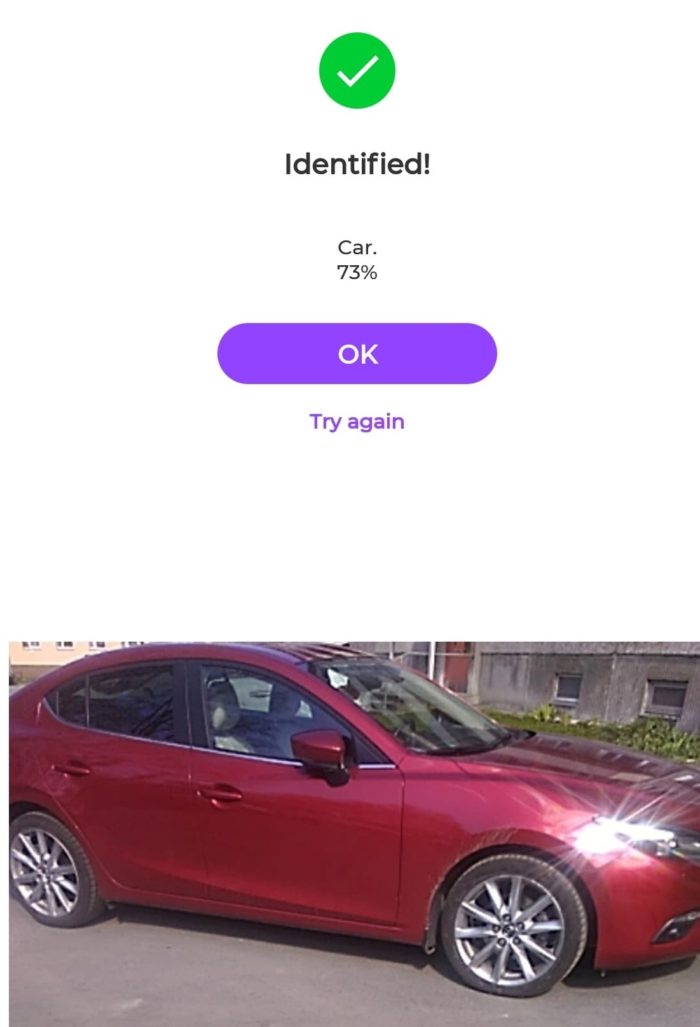
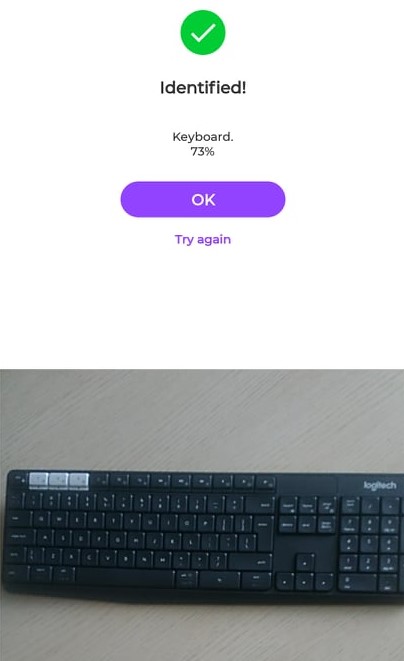
Some tips for using the object finder
When you are searching for a specific object, keep your mind open. Absolutely strange things might be identified as something you will need in your other assignments, so keep alert on what it is telling you about the scanned objects.
The Object Finder is not just about finding the object. The task is to make AI think that what it sees is what is needed. It is, first and foremost, about creativity.
How to apply the Object Finder in your game
The feature is located: New task > Answer type as Object Finder > Select an object.
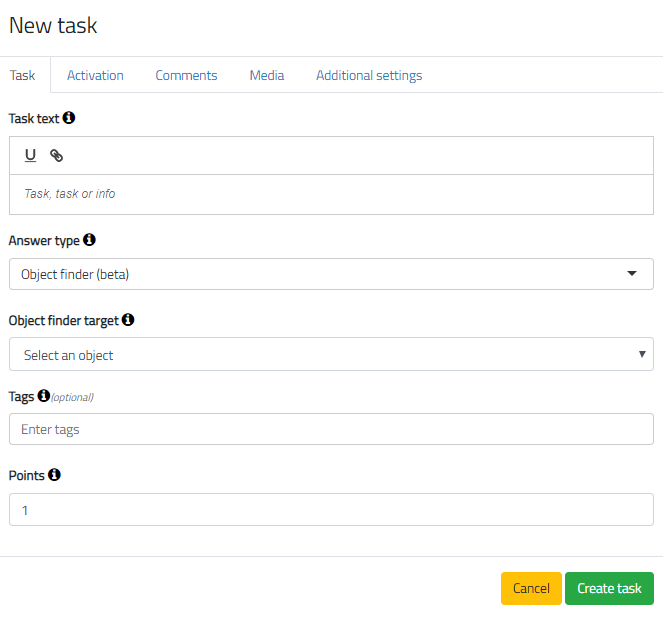
Related stories
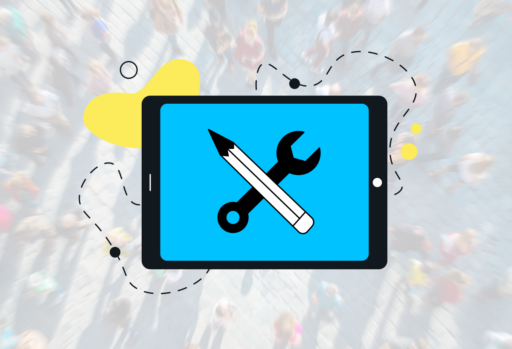
Playing games is fun, but creating games is even better. What if you generate a profit from your own game...
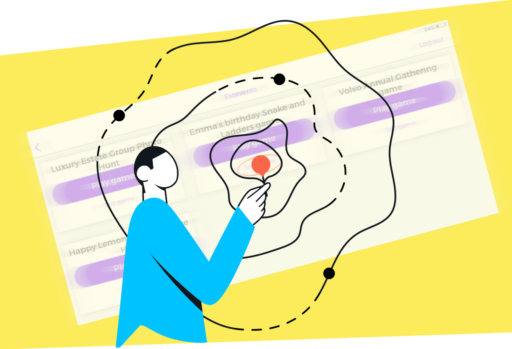
I might surprise you with the following statement, but I consider that testing is even more important than development. Look...

When you go into nature, you might not have an internet network. And yet, there are still amazing places where...
Start free trial to bring your ideas to life
Sign up and create games, tours, team events and educational content that captures peoples' attention
Start from the scratch or use templates to kickstart!