In order to move a game from one location (like one city) to another, you can use “Move all pins” functionality. This is handy when game mechanics need pins located a certain distance from each other or positioned in a certain pattern. This means quicker setup of your game product when you get a last minute client request.
How to apply?
(if needed) Start by cloning a game before the next steps. Then open game and go to Locations step and click “Move all pins” button on the map. Click on the pin you want to use as your reference pin. Then click on the map the location you want the new pin to be at and all pins are moved too.
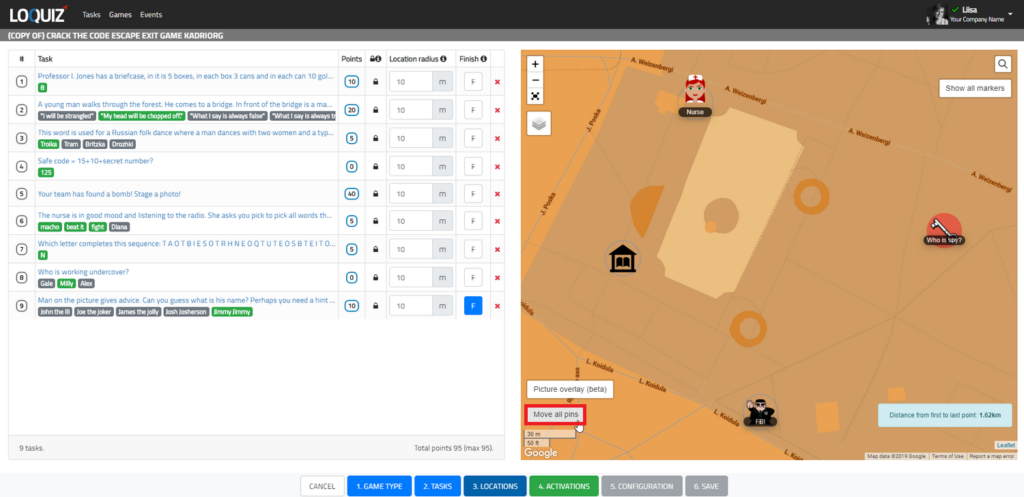
What to pay attention to?
Note that location specific tasks are not moved. If the task has a location attached to them in, then the task can not be moved within a game. This is to avoid accidentally moving tasks that need to be in a specific location.
After moving the game go over the pins and check they are in safe and accessible location.
As always with a new game in new location, test before running the client event.
Related stories

Are you looking for the perfect team-building activity? Look no further! We’re excited to introduce GAMBIT, a new team-building game...
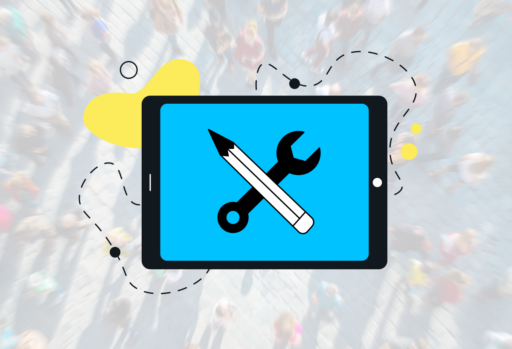
Playing games is fun, but creating games is even better. What if you generate a profit from your own game...
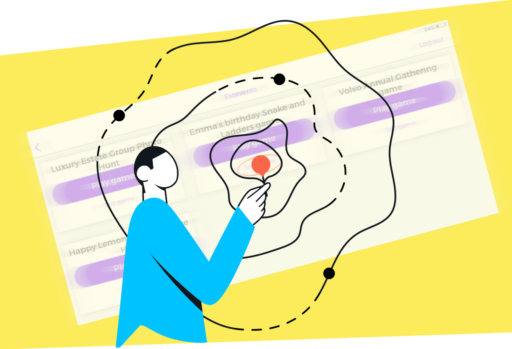
I might surprise you with the following statement, but I consider that testing is even more important than development. Look...
Start free trial to bring your ideas to life
Sign up and create games, tours, team events and educational content that captures peoples' attention
Start from the scratch or use templates to kickstart!

