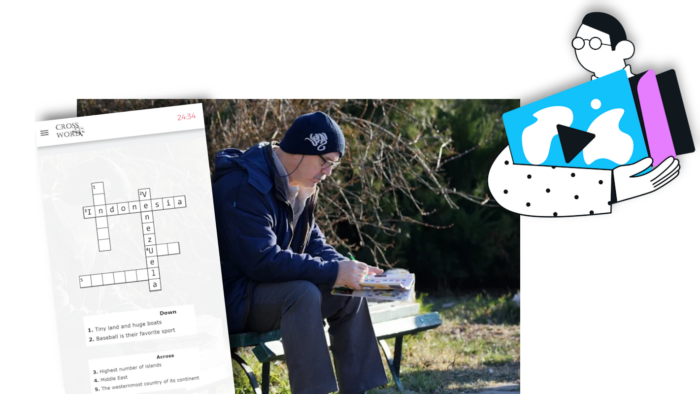Using Loquiz, we can build this famous riddle
With the Creator, you can create countless minigames for your scavenger hunt, or any outdoor game such as gamified tours, treasure hunts, team-building games, etc. And here is one example that I’m going to show you step by step:
The crossword game.

In our past time, when we received our daily newspaper, we could spend hours on them just because of the crossword section. So why not adapt it for your scavenger hunt?
Before we get into the tutorial, you can try my game:
Test a virtual crossword
Let’s play this game!
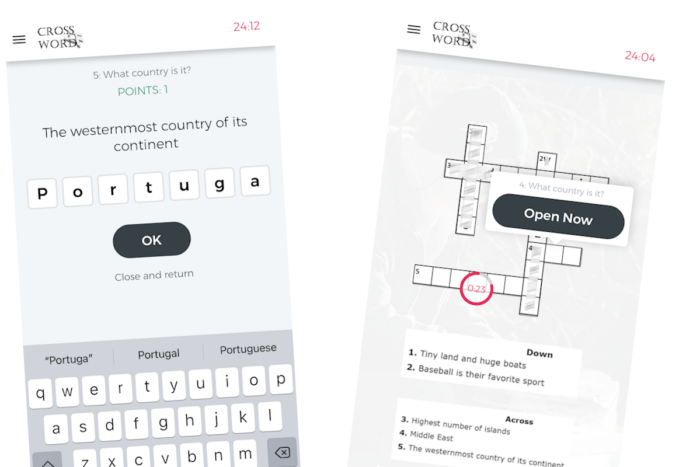
How to play it?
Simply download Loquiz on iOS or Play Store, then scan the following QR code to start the game immediately (either from your camera or directly from the app):
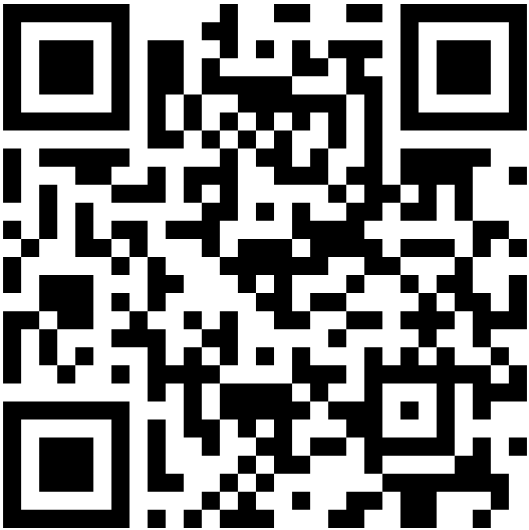
Did you have fun? Could you find the 5 countries?
Either way, let’s dig into the Creator’s logic. So you will be able to recreate this game in your own Loquiz account!
Tutorial: Recreate the crossword game as a Loquiz riddle
⚠️ The tutorial will include spoilers for the sample game!
Step 1: Build your own crossword first
Using your notebook and pen, you can create a crossword by yourself. However, it’s faster if you use a tool such as Crossword Labs.
This online tool is free and simple to use. So I definitely recommend it!
From the first page, you can write down all the words and hints:
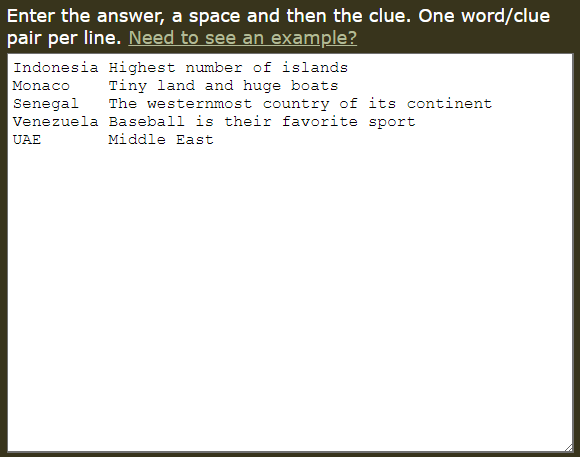
And…
That’s all.
Indeed, the crossword is automatically generated by this text document. That’s one amazing user experience, I love it!
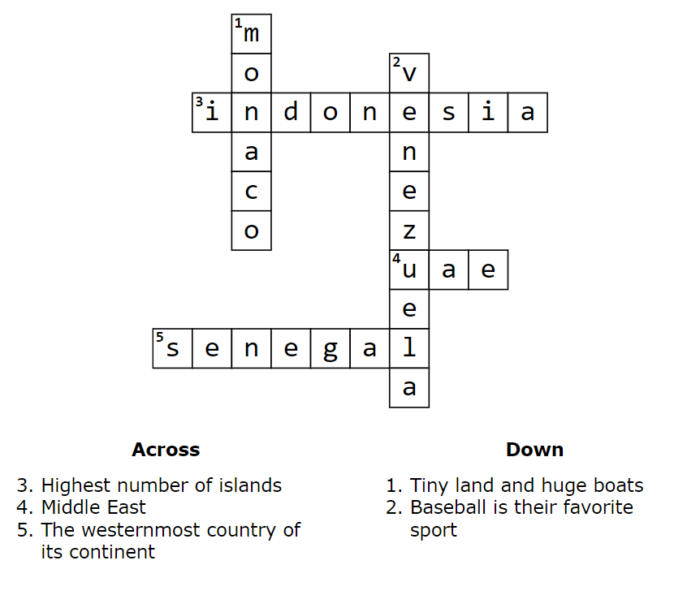
Make a screenshot of this table. You’ll need it for the next step.
Once you’ve saved your picture, click on “Save and Finish”.
Step 2: Save the different pictures
On the next page, you’ll have a blank crossword.
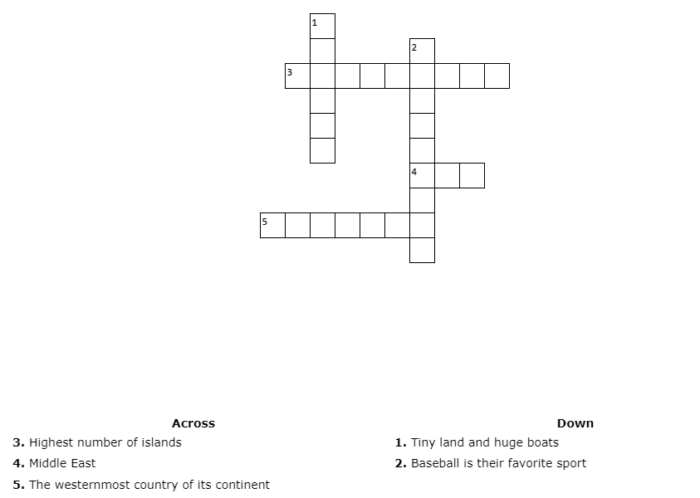
Make a screenshot of the crossword and the hints.
Using your photo editor software (such as Gimp, Photoshop, or Affinity Photo), crop all the different blocks.
Do the same with the crossword that has all the answers (the screenshot taken during the previous step).
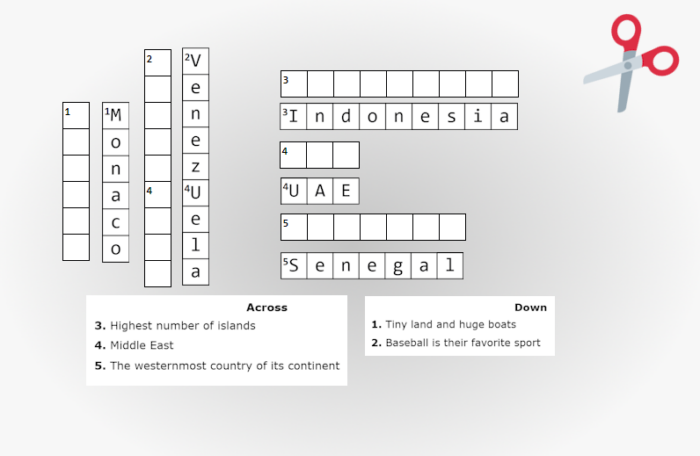
This will be useful for the Playground.
Step 3: Create your Loquiz game with these rules
Now, it’s time to create your Loquiz game. Or you can also incorporate the logic in an existing Loquiz game.
Create the tasks
First, let’s create the tasks.
Create twice as many tasks as the number of words. I have 5 words, so I’ll create 10 tasks.
Create 1 text-type + 1 no-answer task for each word.
The text-type tasks should include the word. If possible, tick the “Code box”.
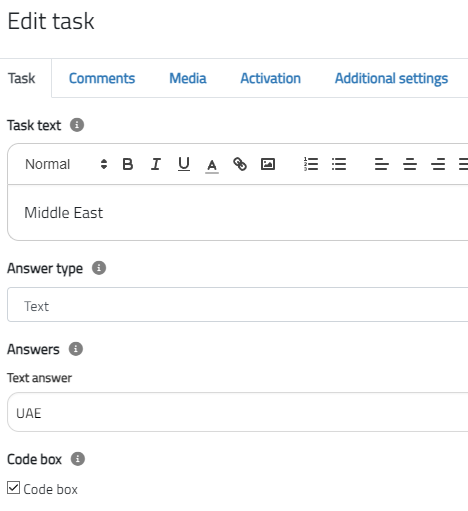
Here is what a no-answer task should look like.
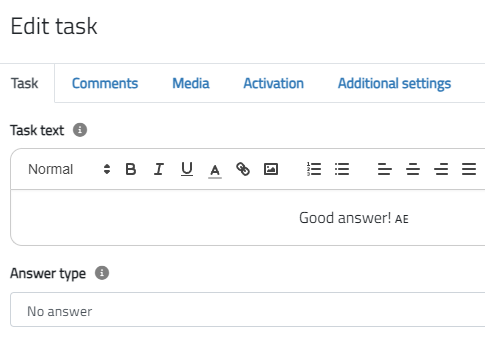
Change the game logo with the block that you’ve cropped in the previous step. The text-type tasks should have empty blocks, whereas no-answer tasks should have blocks with the word.
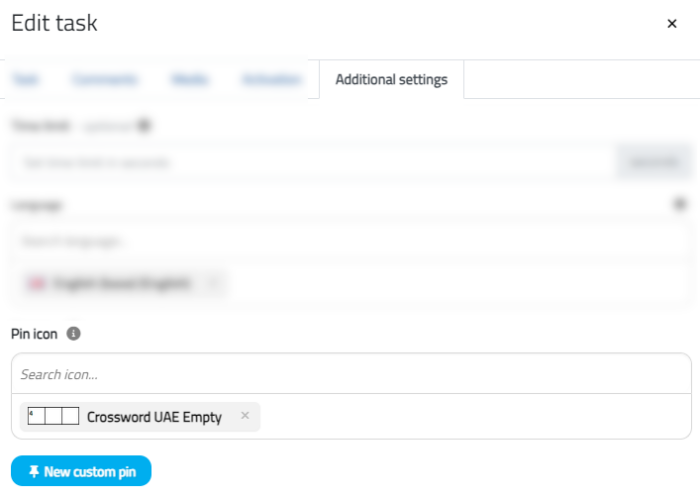
Other settings for text-type tasks
Make sure that the text-type tasks give 1 point
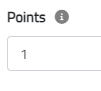
With these additional settings:
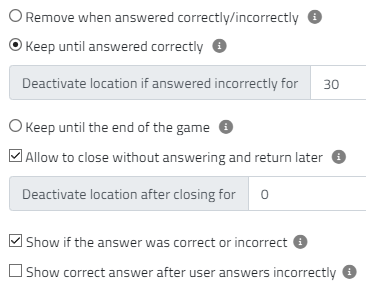
Other settings for no-answer tasks
For the no-answer tasks, they give 0 points:
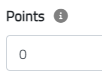
With these additional settings:
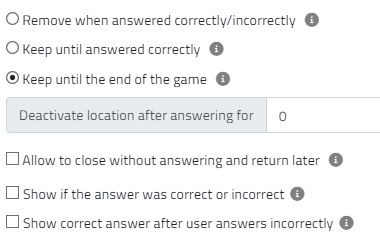
Repeat the same operation for all the tasks. In our example, we have 5 words. So we have 10 tasks.
After, we’ll put them in this order: First the text-type tasks, then the no-answer tasks. Make sure you respect this order, it’s quite important.
In our case, it will look like this:
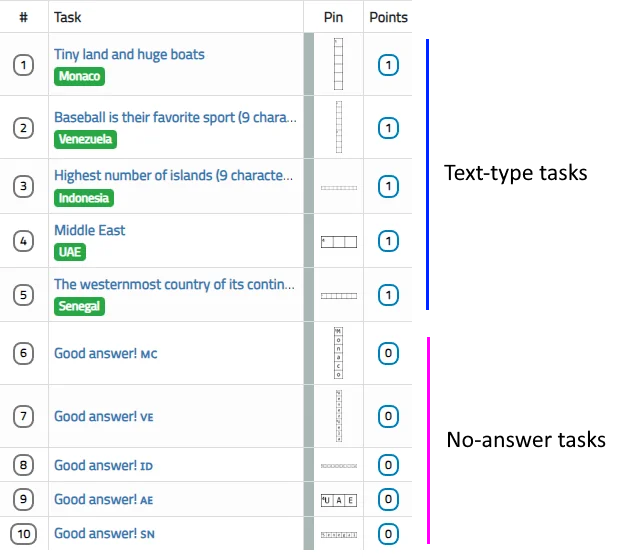
Create the playground
Go to “3. Configuration” part.
On the bottom-right part of the screen, create a new playground.
I advise you to put the same settings as I did:
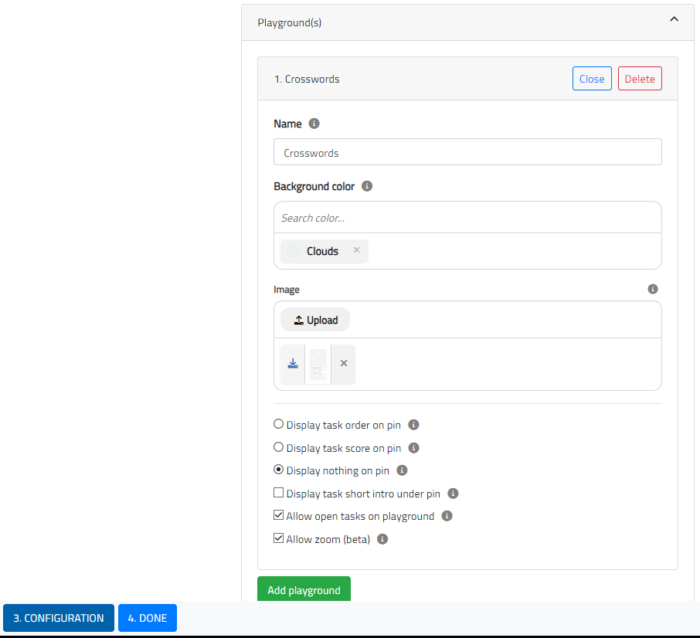
For the image, make one that includes all the hints.
Here is our Playground’s file that we uploaded:
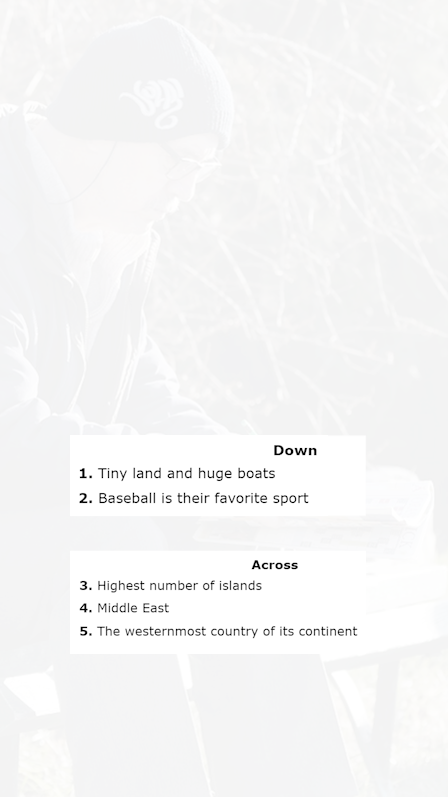
Before going to the next part, don’t forget to save!

The Creator logic
Once you have your tasks and your playground, let’s create the Creator’s logic.
First, let’s make all the text-type tasks appear.

For each word, let’s add this logic:
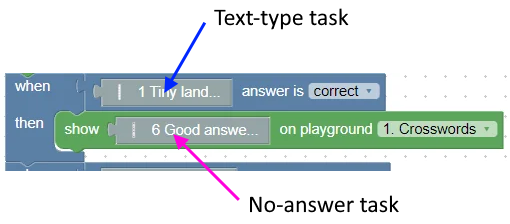
And in the end, if the player succeeds all the 5 words i.e. they get 5 points, then we can finish.
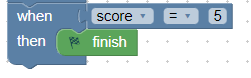
Altogether, we have this logic:
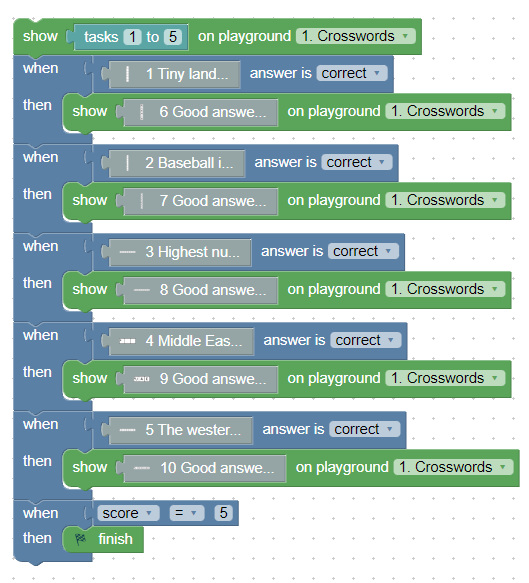
At this step, your “2. Rules” button will become red and you can’t save. And we’ll see why.

Adapt the playground
Indeed, you need to add the tasks on the Playground.
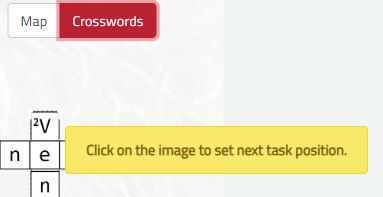
Add all the icons, recreating the crossword pattern that you’ve built on Crossword Labs.
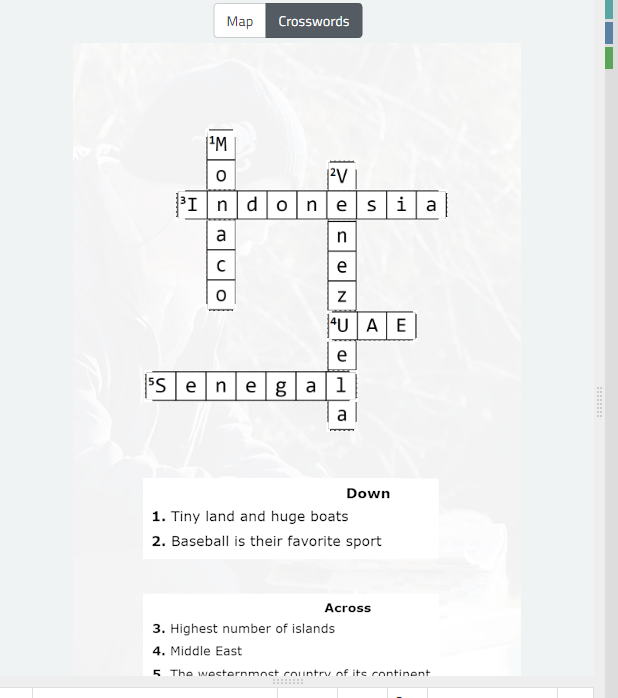
And now your crossword is ready!
Step 4: Enjoy your crossword!
The game here is exactly the same as the one you could try earlier.
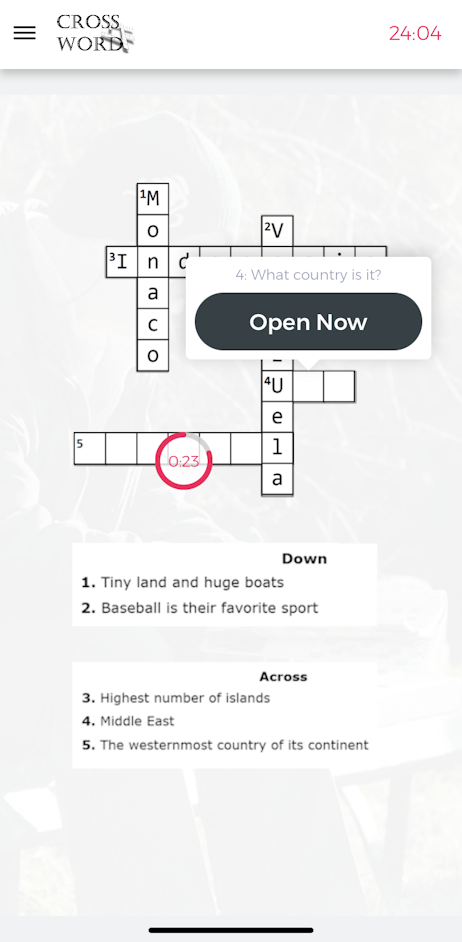
Feel free to copy all the logic here and use it for your games, even for commercial use 😊
If you’re at ease with Loquiz, then you will be able to include this logic in any game. This can be a mini-game for your scavenger hunt or any other outdoor games such as city tours, treasure hunts, or team-building games.
On the other hand, if you’re not enough at ease with the Creator, I can help you out. Feel free to send me a message or to book a meeting with me, then I’ll gladly show you how to set it up in your game.
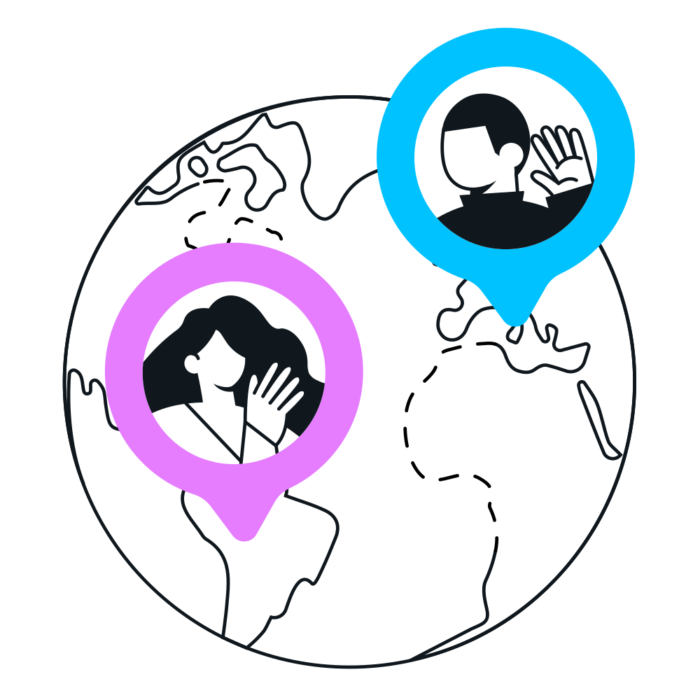
Related stories
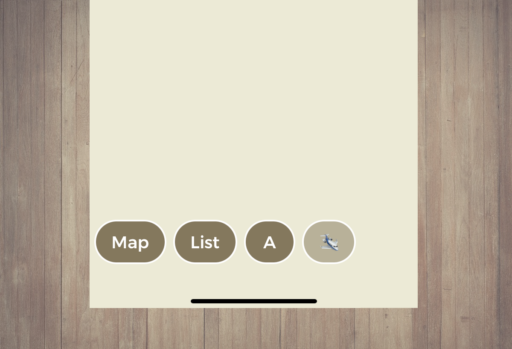
Does your Loquiz game have a map, a list, or playground(s)? Your game has buttons on the bottom of the...
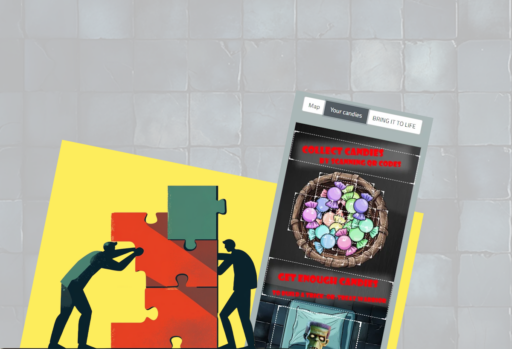
Just like with any of our game templates, you can customize many aspects of the latest Halloween game. I’ve listed...

Have you created a great Loquiz game that you’d like to share with other users, either for exchanging games or...
Start free trial to bring your ideas to life
Sign up and create games, tours, team events and educational content that captures peoples' attention
Start from the scratch or use templates to kickstart!