How to make sure that your Loquiz game looks like your own, with your brand, or your client’s brand?
In this article, I will show you how you can customize your game so that there’s specific branding on it.
Why would you need to brand your game?
When we sell a game to a museum or a corporate, they will make sure that their brand is associated with the content of the game.
If the final player thinks that the game was developed by them directly, then you win!

On the contrary, if you have the name of the tool on the different visuals of your game, this might be somewhat unnecessary details from the player’s perspective. Yet, I know that plenty of tools require the game provider to keep their logo.
So now, let’s see how we can brand your game. In other terms, let us see if we can customize the visual appearance to reach your client’s needs.
How to brand our Loquiz game
Loquiz has different features to customize and brand your games. So here they are:
The game logo
First of all, the most important: The game logo.
It will appear on the top left of the screen of your Loquiz game. By default, it shows the Loquiz logo. But you can change it from the settings.
Here, you can get more information about this feature.
So now, let’s take an example: The Missing Easter Dinner.

With this logo, let’s see where to add it. Go to your game’s “3. Configurations”. Then look at the top left part of the screen.
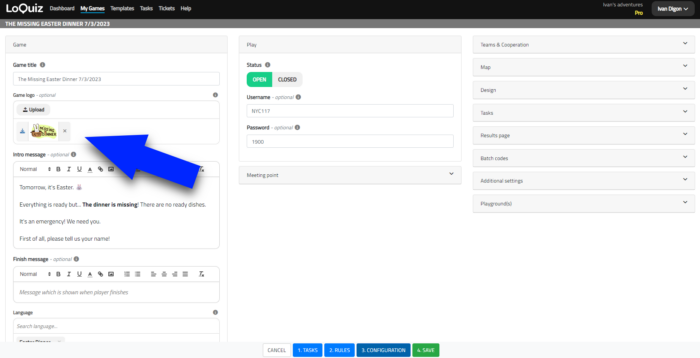
Save. Afterward, it will look like this from the player’s perspective.
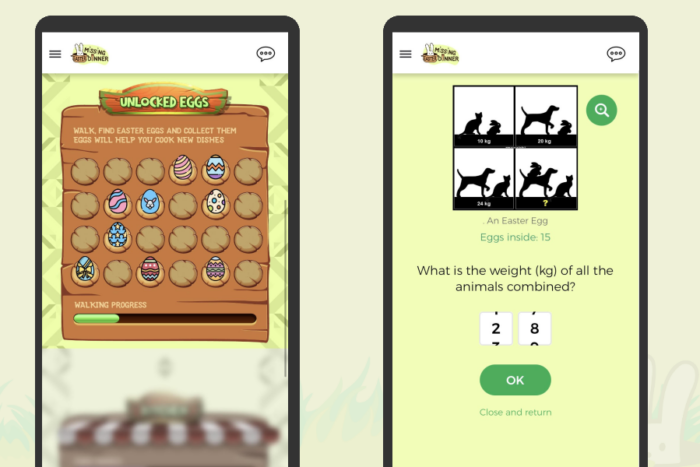
Notice the logo on the top left of the screen. Nice, isn’t it? It can be your game’s logo. Or it can be your client company’s logo. Or both.
The game colors
The logo itself is not sufficient to establish the branding. You will also need to change the colors.
What if you make a game for the Dutch State, and you need to add orange color, as their national color?
With Loquiz, we get your back! You can make every button in the color you wish.
Let’s take the example of Jules Verne’s game. One color is dominant: Light beige. It represents wood, as it was a more common material back in Jules Verne’s era.
Take a look at the main picture:
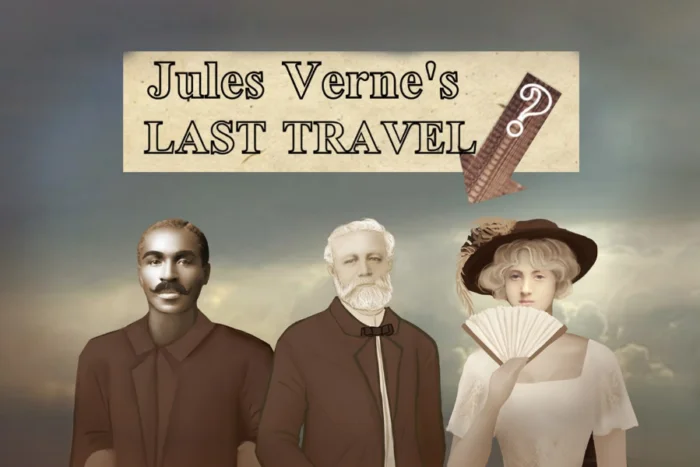
We also want to make the buttons with a similar color. To achieve this, go to the “3. Configurations” part of the game. Then on the right part, in the “Design” section, you can change the button’s colors.
Make sure you untick first “Use default from account settings”!
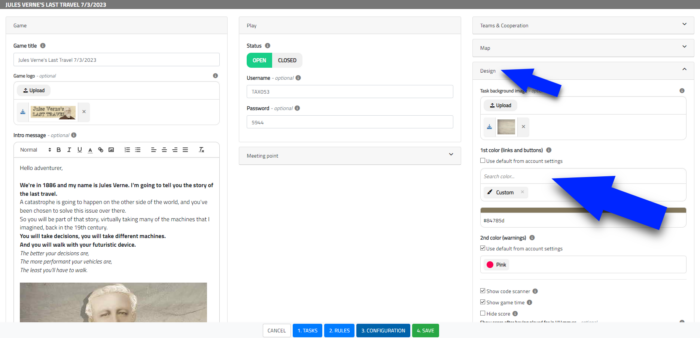
You can take a few default colors for your account. Or you can also choose your custom color.
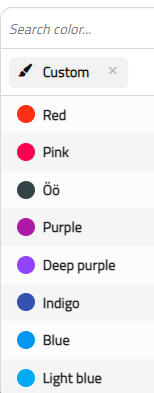
I chose my own color, using a hexadecimal code. It’s convenient when your client company provides you with the code of a precise color, related to its brand.
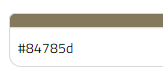
Consequently, as you can see, the button matches with the chosen colors:

The game map and its icons
If your game is outdoors, then it will look even better with branded items on the map.
I want to show you 3 elements of the map: The overlay, the icons, and the area color.
1. The overlay
Let’s take the example of the 24 minutes of Loquiz. In this game, we let the players run around a virtual racetrack for 24 minutes.
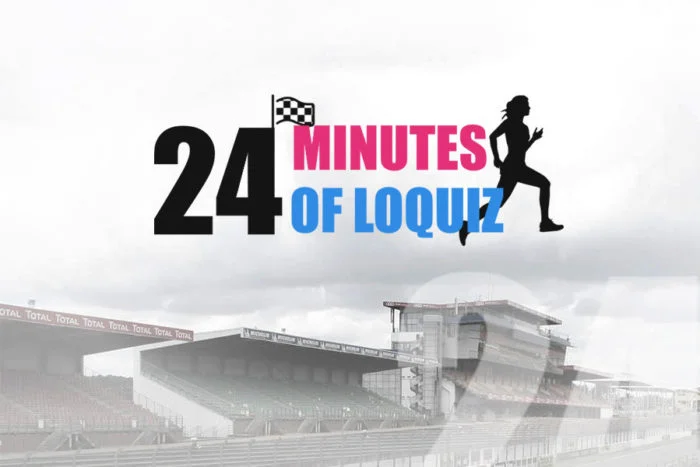
How do they know the racetrack from their screen? By adding an overlay picture on the map configuration:
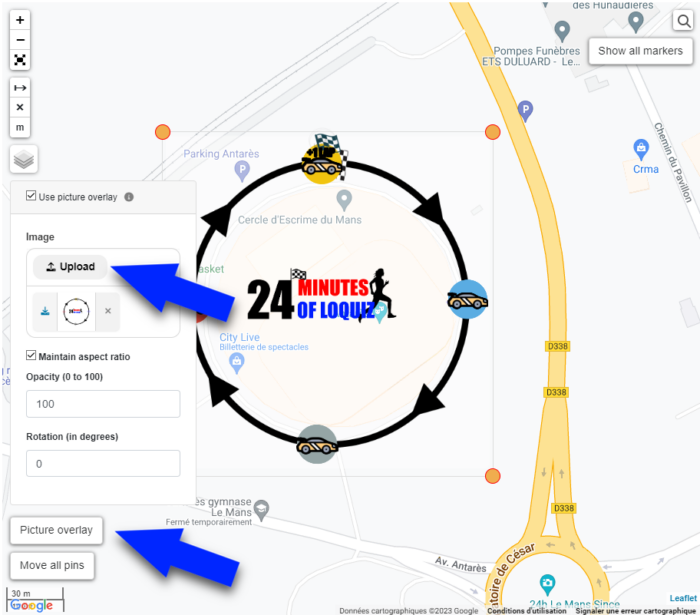
Use a .png file with transparency. Then it will appear on top of your map.
With this file, you can easily add the logo of your client’s company.
2. The icons
Some of your tasks may appear on your map. Then, how should they look?
Go to the task’s settings
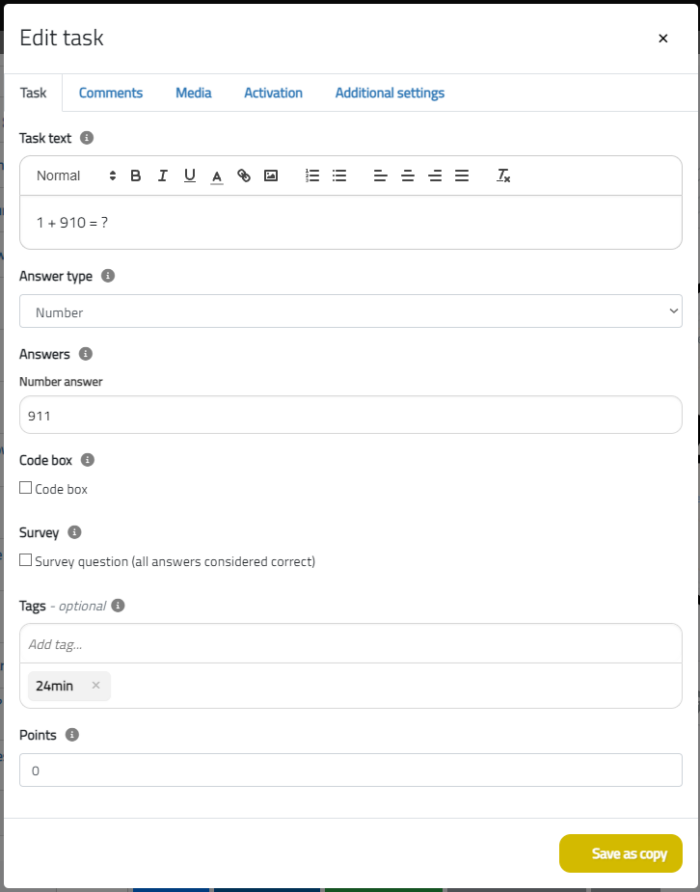
From “Additional settings”, you’ll be able to edit your task’s pins.
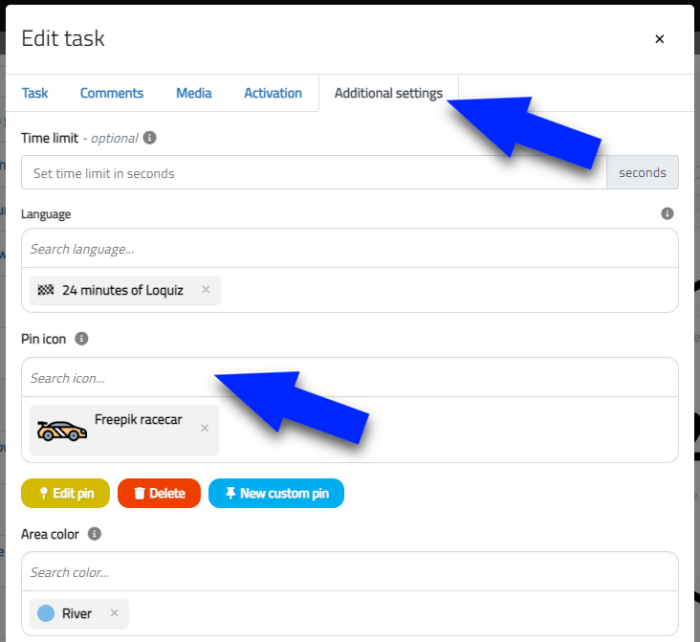
You can change the pin icon into your own .png file that can be your client’s company logo. In our example, we have a car icon from Freepik.
3. The area color
Furthermore, you can also change the color of the activation area. The area is where the task will open, once the GPS location match.
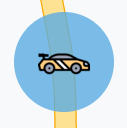
To change the color, go into the same settings as previously, Edit task > Additional settings > Area color.
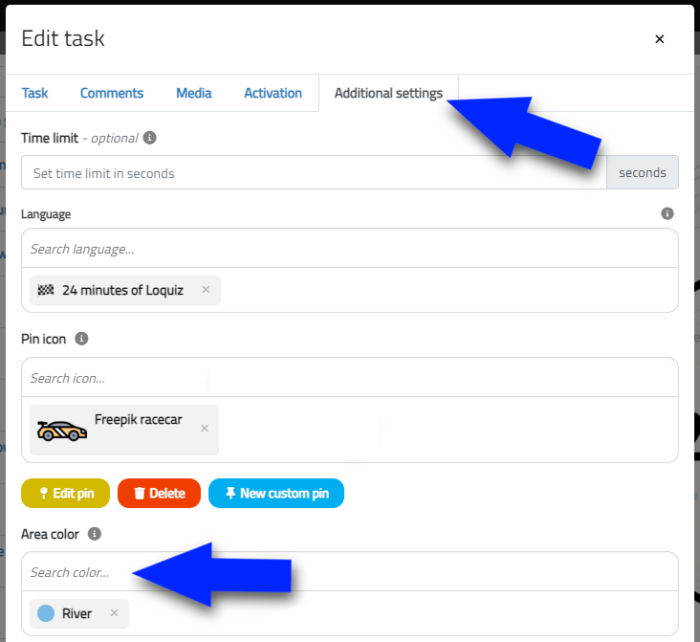
As for the button color, you can quickly pick a color or you can choose a custom hexadecimal color!
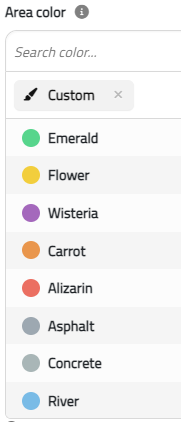
Branding your game, a final word
To conclude, I can say that Loquiz has a few features that allow you to brand your game. Furthermore, there are other customization features that allow you an even deeper branding process:
- The playground: You can use pictures instead of a map or a list. On these pictures, you can indeed put any of your brand’s designs. You can try it here!
- The audio: A branding may also be expressed by sounds. Use audio to add sound effects and songs that are related to your brand!
- Augmented photo: Add your client’s brand to a photo taken by the players!
In some gamification apps, branding can be limiting or expensive. However, in Loquiz, the sky is the limit for your to brand your game! And you should get all these features even in our normal plan, “pay-per-use”.
If you want to know more about this, then feel free to book a meeting with me! I would be delighted to discuss all of this with you 😄
Related stories
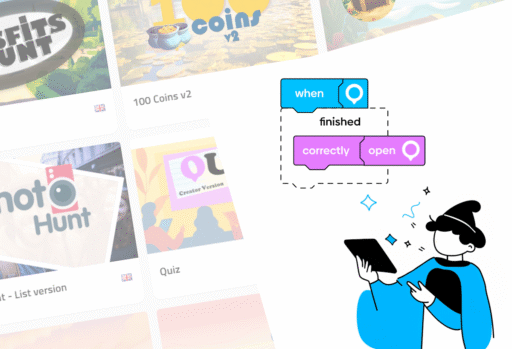
Over the last two years, we’ve progressively replaced the game templates based on special tools with updated Creator versions. We...
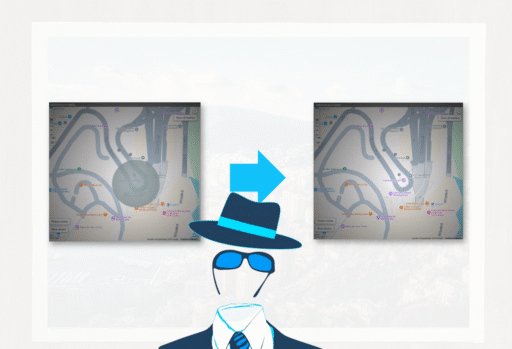
You’re building an outdoor game. Some of the locations are shown on the map while others aren’t: It’s part of...

We’ve launched a new version of the GemParis Tour with improved logic and graphics. It uses the Creator, so you...
Start free trial to bring your ideas to life
Sign up and create games, tours, team events and educational content that captures peoples' attention
Start from the scratch or use templates to kickstart!

