The way to start games in a test mode has been changed. If you enter event specific username and password in mobile device then there will be two options: Load a game and next to it … three dots. “Load” downloads the game and starts it. Pressing on “…” opens an admin menu and allows a team to choose an option to continue on another device.
The important change is that there is no longer the “Test the game” option when starting a game with an event specific username and password. This also means that players can’t accidentally or on purpose access the test mode and results link.
The test mode is now only accessible when logging in with your Loquiz PRO username (email) and password.
This means that the best practice to test games is to invite your facilitators as members on Loquiz PRO account and give them insctructor rights. Please read and see the video here how to invite members to your account.
User permission levels are explained here. 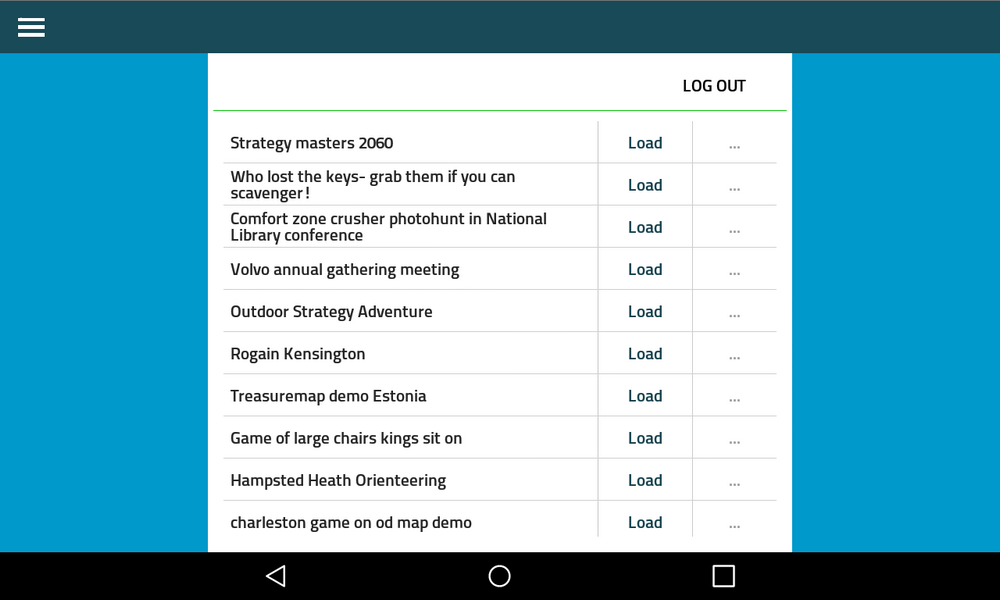
For the people in your company who only run the games the appropriate member level is “Instructor”. So when they log into the app, they can see all the open events and start them for clients and also in the test mode.
Related stories
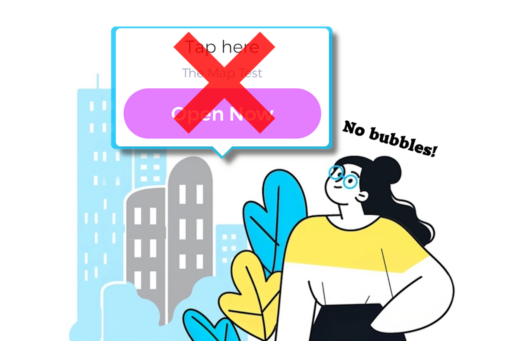
Remember the bubbles on the Playground? When you play a Loquiz game that includes a playground, you always have this...

Today, we’ve just released a new feature: the improved test mode! Generate a test version of your game and share...
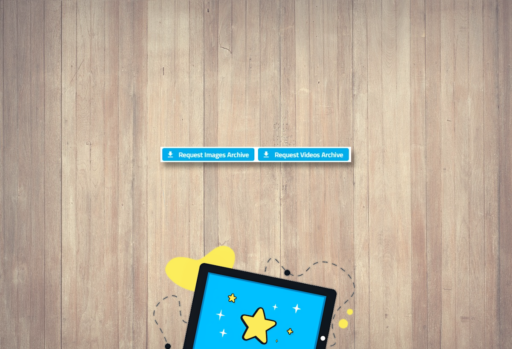
We’ve just added a new feature in the results page: From now on, you can download pictures and videos separately....
Start free trial to bring your ideas to life
Sign up and create games, tours, team events and educational content that captures peoples' attention
Start from the scratch or use templates to kickstart!

