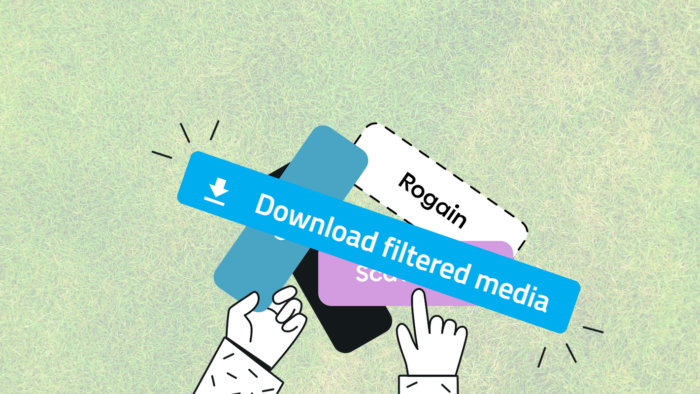Clients/players usually like Loquiz games with photos and video
They do enjoy such a game for sure. However, they’ll be even more delighted to have a link to download all the pictures. And we made it possible.
This saves us from uploading all the pictures on a platform like Google Drive and sharing this link.
Before I show you a tutorial, here is an important disclaimer:
⚠️ Warning: Privacy over your player’s content
I want to emphasize Privacy: When you generate a public results link, whoever gets the URL can access all your player’s photos.
When you share the link with the picture, make sure that the link is not shared publicly.
Also, once you’ve finished with the game, make sure you deactivate it:
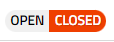
I personally advise you to tell your client to download the media before the end of the same day. Then after this time, close this game, and explain to your client that it’s for safety and privacy reasons.

Tutorial: Let the client download the media with a link
This feature is possible with the result page. So make sure you follow these 3 steps:
First step: The game settings
Beforehand, let’s make sure that your game configuration allows you to share pictures with anyone. Go to your game settings, “Configuration”, “Results page”, then make sure that you ticked this option
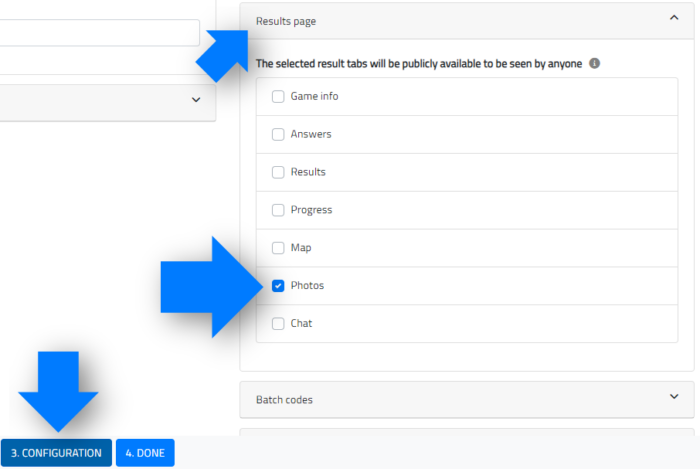
Second step: Generate the result link
When the players finish the game, then all the pictures will be ready on the result page. You can find the result page from the “Game page” by clicking on this icon:
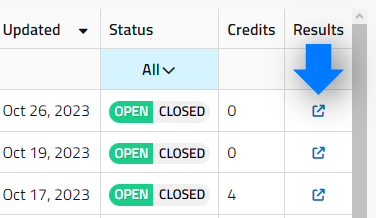
Third step: Share the link (and show where’s the download button!)
This icon will open your browser to a new page.
Copy/paste the URL and send it to your players. And that’s it. Then you might need to explain to them where’s the download button.
First, they’ll just need to click on “Photowall”
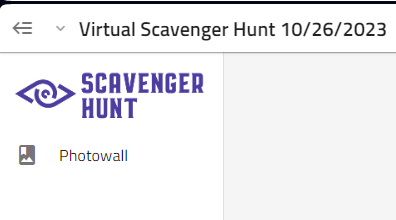
From this page, they’ll just need to click on the top right button “Download filtered media”.
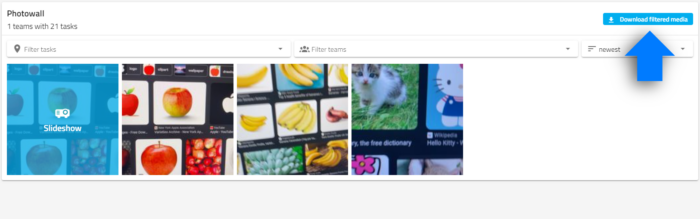
Et voilà! Your players will be able to download all the photos/videos from their Loquiz game.
Related stories

Today, we’ve just released a new feature: the improved test mode! Generate a test version of your game and share...

Are you looking for visual riddles to spice up your next fun event? You’ve come to the right place! Visual...
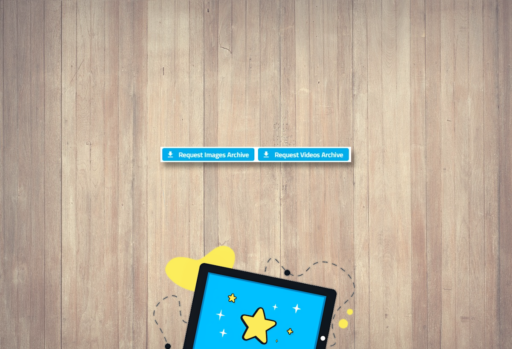
We’ve just added a new feature in the results page: From now on, you can download pictures and videos separately....
Start free trial to bring your ideas to life
Sign up and create games, tours, team events and educational content that captures peoples' attention
Start from the scratch or use templates to kickstart!