Loquiz creates an online results page for every game and consists of several subpages. There are three different ways to access results page:
- Enter to Loquiz account, open My Games list, there is a web link to results

2. Open your game, there is link to the Results page
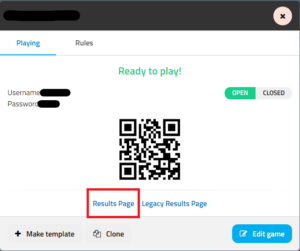
3. Or you can open the game in a mobile device in test mode and choose “Results” from the game’s menu.
Results subpages
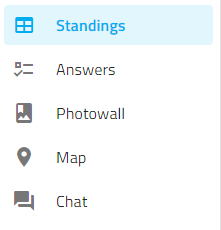
On the subpages like Standings, Answers, Photowall shorting by teams, by players, by answers is quicker, visually better understandable because of different Team colors (given automatically by system). One example:

In Standings, shows the progress of the players/teams with some additional information (Score, Correct/Incorrect answers, Distance, Time and date they started and how much time the game lasted).
In Answers, there are all tasks used in the game with their answers. During the game you will also be able to see how each team answered each task.
In Photowall, you’ll see all the media players took during the game and also you will find slideshow options, filters for tasks and teams and also sorting options.
After clicking on a media it is also possible to add bonus points to the photos and videos (logged in users only) to award specific team(s). Bonus points will be added to the team(s) score that they got for making the photo/video. Bonus points are added to the total score. There is no limit on how big or small the bonus points can be and they can be changed at any time (can be positive or negative). Keep in mind that the added bonus points will not receive a notification message about the bonus.
Here is a video on how to use Slideshow, add bonus points and comment on game photos.
Creator users can download photos or send the Results page link (need the game to be open to view the results) to the other users in order to download the photos.

You can download photos by just pressing the button and the download will start. If there are many photos and videos (more than 2-3 GB), it is worth downloading them in parts. Also, in case there are a lot of media and you try to download them all together, the download might seem to start and not continue but it will after a while. It just needs some time to process all the media and this can happen due to the size of the file.
The Map will show the location of the Tasks and also during the game the locations of the teams. Once the game is over you will be able to see the path that each team followed during the game. When no team is selected in the Filter Teams box, it will show all the teams but with limited location points (5 location points for each team, this is for when there are too many teams because the map can be slow). If you select the teams that you want to show their path, it will show 10,000 location points shared between the selected teams.
Chat, on this page you will find all chat messages sent during the game (also private messages).
From this page user logged into Loquiz can chat with teams during the game. The game instructor can send messages to all teams and also private messages to the teams one by one. The instructor can also delete messages.
Data download
From the results subpages like Standings, Answer and Photowall is possible to download data to the xlsx table. After that it is possible to sort every column by Team name, time, score or other data.
Playing a game and using Team mode (Multiple devices per team) feature very often people play the game with several persons in Team. Download the results to xlsx. table allow you to see Team and Team members results, all important data is in separate column- easy to sort and analyze. Example from new result page:

At the Answers subpage download you can find each Task results from the separate sheet. It makes easy to analyze Team by Team and Task by Task. Example:
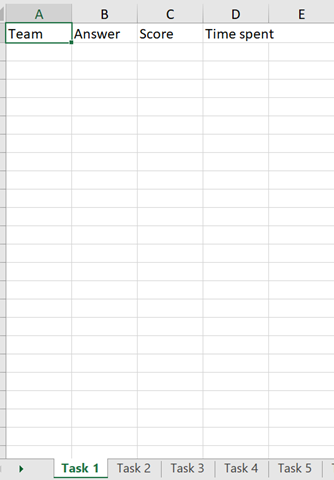
Sharing results
You can send the Results page link to the players in order to access them. If the game is closed or deleted, no one can access the results, this way you can control for how long Results page will be available.
NB! Legacy Results Page is the old results page which is still available to use. Though, chat is only available in Results Page.
