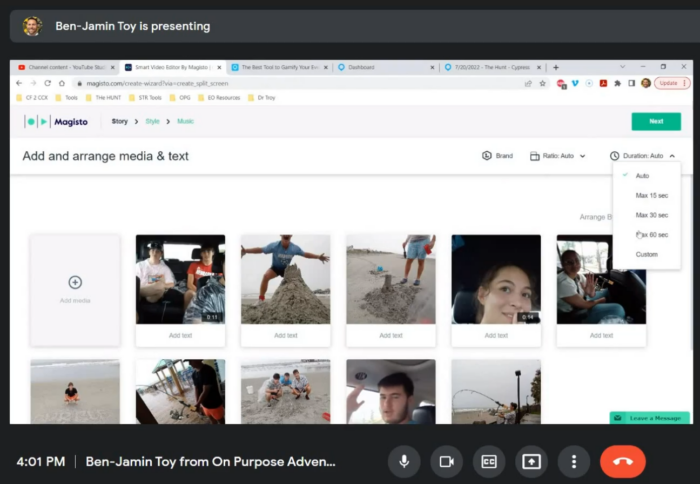Ben-Jamin from On Purpose Adventures event company shows how to quickly edit videos after his customers have played the scavenger and photo hunts built with Loquiz and use it in his sales to get 6K deals. He is showcasing Magisto platform.
Check out the examples Ben talks about!
Tags:: video editing, Content, film, template, Photo, tablet, Client, cool tools, scavenger hunt, App, Logo, Instagram, Design, YouTube, marketing, Event, File, free version
Summary:
How to make videos out of the events you run and how to use the tools he is going to showcase in this episode. Benjamin Toy is the founder and CEO of On Purpose Adventures.
1 How to make videos out of events
Tags: video editing, video, Content, cool tools, film, App, Instagram, Design, Adventures, Benjamin Toy, Magisk, template, tablet, Event
00:07 – 00:31
Speaker 1
So hello. We are here today with Benjamin Toy from On Purpose Adventures. And in this episode he’s going to show us how to make videos out of the events you run. So he has some cool tools he is going to showcase and that is the plan for today. So thanks for joining us and glad to see you here.
00:33 – 00:36
Speaker 2
I am. Thank you for having me. I did.
00:37 – 00:47
Speaker 1
So I give you a total free hand to just get started and tell us all about the video editing.
00:49 – 01:37
Speaker 2
All right. I am no pro and video editing, so let’s make that clear. I have it as a tool, and I love to find apps and websites that make my life easier. I like creating experiences and I’ve found, though, that people buy my experiences based on seeing other people have fun with those experiences. So for me, it became finding and researching what was the quickest way to use the content that was able, easily accessible with locals. And so I really enjoyed the fact that we can download media and now we can filter the media through locals and get videos and photos based on all the different tasks and everything like that. So it makes it really fun to do it that way.
01:37 – 02:19
Speaker 2
And so what happens is once you have that content, you have to make a decision on what you are going to do. And we then found an app and I’ll I’ll share this in a second. It’s called Magisk, though, and it can be used on a phone, a tablet or the web or a computer. And when you take the media that you have, you then can either have your own type of conflict. Or you can use their templates and make it system. You can make the same video for every client because for them it’s new. But you can also then use content from other clients to make your own marketing videos as well. So I can do a quick little tutorial if you want me to share my screen and and show everything.
02:20 – 03:13
Speaker 2
All right. Let’s see here. Perfect. You go. All right. So here are the results of a recent hunt. I can go to my photo wall. I can filter tasks. Let’s pick two or three. We download those media. We’re going to show you a real time. We’ll extract them. All right. So let’s see here. I’m going to change my screens, actually. Are you now seeing my images? Those screen?
03:14 – 03:15
Speaker 1
Yes. No, I’m saying.
03:17 – 04:16
Speaker 2
Excellent. So I’m really just going to create a video. Add media. Upload. Go to the forum you guys created. Select them all. Upload. Then I click add. All right. At this point, I can either start doing some editing and add some text in there. I can also move things around. And this isn’t even in the real design phase. This is just in the upload phase where I can choose to upload things. You can also see that there’s brand ratio. Do you want to landscape square portrait? Do you want it to be a certain length? Let’s say I only want it to be 60 seconds so I can play on Instagram. All right. There’s not enough media. It’ll even tell you that you can’t reach that. So I can say 30 seconds. Perfect. So that means some will be left out. Then I just head next.
Create games, self-guided and audio tours, team building events and educational content that captures peoples' attention.
Start for free2 How does create videos?
Tags: Logo, video, App, YouTube, template, Instagram, marketing, Design, AI software, Photo, Facebook, Phone, Palmetto Bluff, File, Google Drive, Client, tablet, Dropbox, Brand, Tool
04:18 – 04:57
Speaker 2
All right. I’m just going to make this simple. We’re going to click the play mode, click next. But as you can see, I’m going to scroll down. There’s actually a lot of different templates. These are based on trending. If I went to all. You’ve got all these different templates. It uses an AI software to find out where the motion is in videos. So making really fun loops. And now I can pick a sounds. I’m just going to pick a song. Bringing the tech might take a second, but we didn’t do many videos here, and so it might be very quickly. Are you able to hear the video sound when it popped up?
04:59 – 05:00
Speaker 1
Nope, I didn’t hear.
05:01 – 05:04
Speaker 2
Okay, that might be a setting on me. Let’s see here.
05:12 – 05:16
Speaker 1
Obviously processing video files always takes a few waiting moments.
05:18 – 06:02
Speaker 2
All right. I’m just trying to see, though, if I can if it shares my sound when I do it or not. But anyways, it’ll it’s almost done. But the great thing is when you make these videos. You then can put them on YouTube or whatever place you want. This particular video right here, do you see this Palmetto Bluff scavenger hunt? This is a video that was made. Buy this app. I think.
06:03 – 06:03
Speaker 1
You can.
06:04 – 06:04
Speaker 2
It wrong.
06:05 – 06:05
Speaker 1
And.
06:07 – 06:10
Speaker 2
And he’s thrown a lot of things in here. So here’s this one done now.
06:11 – 06:11
Speaker 1
Well.
06:14 – 07:07
Speaker 2
Now, that was the first go at it. I’m just changing gears here a couple times. So from here now I’ve got photos. I can tell that’s a photo. But let’s say I want this photo in front of this video. I literally just drag it for this video. I want to edit my. I want to trim it. So the duration right here, timeline, I click on it. I don’t want it to start until this time. So it’s really easy to just drag how much of the video you want. So it makes it really nice and easy. I had done. I can add text anywhere that I want. So really easy to add text. So here I can just do ad tech screen, you know. Now makes it really, really easy.
07:07 – 07:11
Speaker 1
Oh, nice. I also see you have a logo there.
07:12 – 07:35
Speaker 2
Yes. Yes. So that’s under the brand name. So you can edit your logo. You can put logo in. You can choose where you can pick the logo. You can say where it goes. You can also have a color scheme. I want my colors always to be the same type of thing. What my text is, what my primary. And second, you can customize this. This is a custom yellow. This is my yellow.
07:35 – 08:13
Speaker 2
My. My logo. Yellow. I can choose my font. I can do my branded watermark. And I can do a branded scene at the very end. And I can choose what words come up at the very end, which is this green right here. Which is great, because then from here I can make my logo bigger. I can make the words bigger. Now as big as I want. Smiles I want I can move them around. So it makes it really nice because I can I can move it around and it is a lot of customization.
08:14 – 09:09
Speaker 2
And then the format, let’s say because this is all portrait if I want to switch it to square. I can switch it to square and then have more room to do design things. Which is nice. I can make the words as big as I need them to be. You can actually use your arrow keys to move things up and down, which is nice. But the purpose of this is not to get so wrapped up in the designs and edits. And I don’t spend a lot of time making sure the editor exactly perfect. People just want to see photos and videos of themselves to play. And I have I have a guy that makes my life. Jerry does a great job of basically creating a template of how he does them. And he actually introduces the team when when, when a game plays. Then then he says, introducing this team and that team and what they do. But the point of this is to give them something fun that they’re going to share.
09:10 – 09:52
Speaker 2
But then also when we put these up in YouTube, this scavenger hunt video right here, it’s only been viewed 14 times. Only been viewed 14 times. And that just brought a $6,000 event in. Mm hmm. So literally doing an app, it maybe spent. I spent less than an hour creating that out back that video, putting it on YouTube. Somebody was searching to do an event at that location. They found that on YouTube. And that actually got us an event. So this is a great marketing tool, and it’s great for the people to see what they did and are going to share it with their friends. And that’s one great way of doing it.
09:52 – 10:32
Speaker 2
. Of course, some clients don’t want logos on, you know, they pay extra for not having our logo on it and then we can make those options. But from a business aspect, I can also do the majority of these on my phone. So the app is powerful enough to be able to do it and create things, and you can edit and move things while on a phone or a tablet. Sometimes when it’s not a very big height, let’s say 30 people or less, where it’s more about teams, let’s say four teams or less. I literally can download all the media on my phone and have a rough draft of the event of of that event before I get home.
10:33 – 11:02
Speaker 2
Well, you know, that’s working while I’m driving. I’m not I’m not doing the work. I do it before I leave. It’s working while I’m driving home and then it’s done. So it’s a great tool. Now, largest, though, itself is 500 U.S. Right now it’s 500 U.S. dollars per year. So it’s not a cheap app. But like I’ve already said, I’ve already gotten I can’t tell you how many I’ve gotten, but I know at least one event that has come from me posting this on YouTube.
11:03 – 11:23
Speaker 2
Now we also put them on Facebook and Instagram in other places, and then the companies we share them, because once we trade them for a company, other departments then want to do things. So it’s a great tool for clients to share within their company. It may never go public. They may not want them public.
11:23 – 11:59
Speaker 2
One thing that I make sure I do is I send them the file. Some companies do not want things on social media because of whatever reasons. So I always download the media, put it in a Google drive or a Dropbox folder, and I put a separate folder of the file of the compilation video that merges domain and linked in an email. I say Here are the link to all your raw videos and photos. Here is a link to your compilation video. They may only post that internally, but that’s enough because that that shows other managers what we do.
3 What is Magisto? Why is it worth paying for?
Tags: marketing, Event, Logo, Purpose, Editing, video, Fun, Magisto, Location
12:01 – 12:38
Speaker 1
Okay, cool it kind of to wrap this up, it sounds that you can use it on the move, on the go and it’s really easy to use. You don’t have to actually think a lot and do a lot of editing. Plus it it is very authentic. So it’s, it’s from a real event. So as a marketing material, it is very valuable and it’s so I don’t think that it sells for the next next group who wants to have it in the same location because they see location and other humans who have experienced it. So so it’s a really good, good way, actually. So by what I heard from you.
12:39 – 12:56
Speaker 2
It is. Well, it is worth paying the investment to get because you can get a free version. So if you want to play around, get the free version and put their logo on it. Of course, you know the Magisto logo. It’s worth the upgrade when you’re ready for it, for the value that it gives you to.
12:57 – 13:05
Speaker 1
I have one final question. If you would love people to remember only one thing from today’s conversation, what would it be?
13:08 – 13:21
Speaker 2
If you’re selling experiences, show people having those experiences. My words don’t matter. My sales words don’t matter. It’s people seeing other people having fun. Oh.
13:22 – 13:42
Speaker 1
Okay. That’s a good one. But thank you for finding time to show your practice and process of videos, how you do it on purpose events. And I hope that you can, in the future, showcase some other cool tools you’re using. Thank you.
13:43 – 13:43
Speaker 2
You’re welcome. Thank you.
13:44 – 13:45
Speaker 1
Bye bye.
13:46 – 13:46
Speaker 2
The.
Related stories
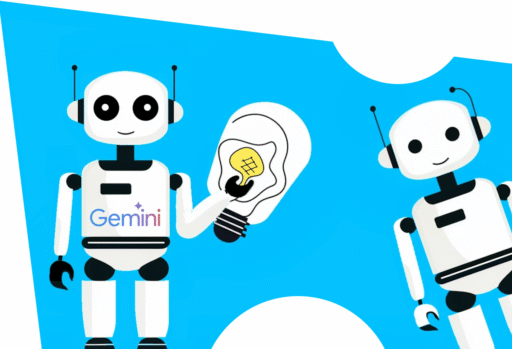
When we offer team-building games for events, we want our players to enjoy them. But we also want to surprise...
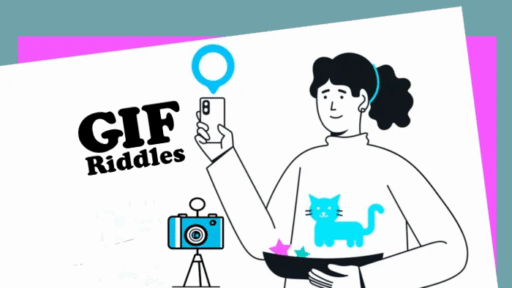
There are many ways to create a fun game with challenging riddles. Today, let me show you one: Use GIF...

Today, we’ve just released a new feature: the improved test mode! Generate a test version of your game and share...
Start free trial to bring your ideas to life
Sign up and create games, tours, team events and educational content that captures peoples' attention
Start from the scratch or use templates to kickstart!