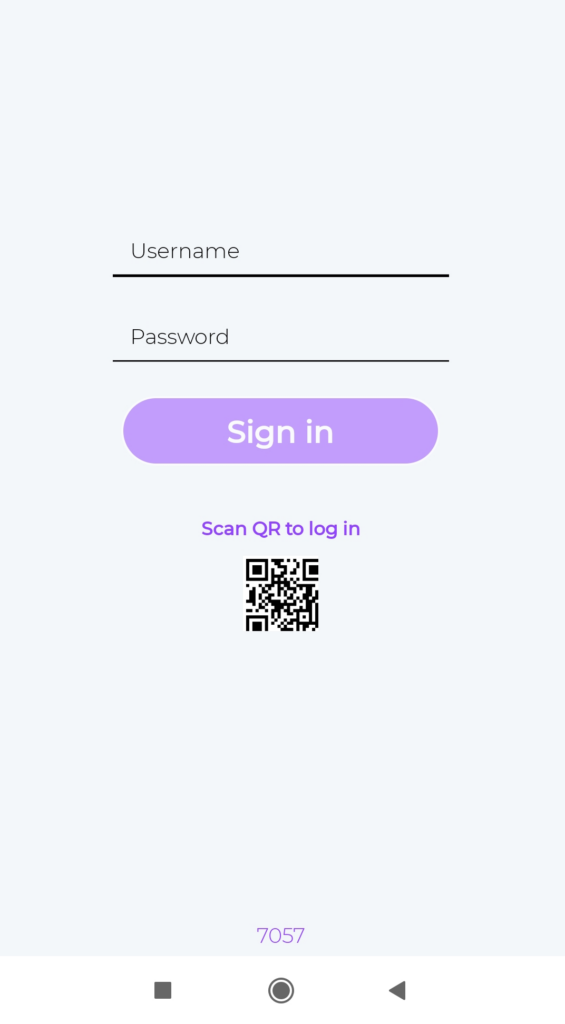We strongly recommend to test out your games in real life before running them. To test a game you need first to create an event. Testing the games is free. You will not need to spend your credits to test games.
Use the same event for testing you are going to use for live event. Testing does not send up any results and team is not registered, so you are not messing up your results table when you test event that is about to go live.
There are two ways to Test your games:
1) How to test in Creator:
Select the game you want to test and in the pop up window now there will be a tab “Test Mode”.

This will allow you to Test directly the specific game and also share the credentials to anyone you want to test it (e.g. your client or your facilitators). If you close the game it will not be accessible for testing.
Username is “test” by default and cannot be changed but you can generate as many passwords as you want.
Additionally, a separate Results Page link is available for Test Mode.
2) How to test with account credentials:
1) Start Loquiz app on your smart device.
2) Log in to the app with the same email and password you use for login to Loquiz creator. It is very important that you use a login from Loquiz creator instead of game specific username. When you log in to the game with game-specific username, testing is not possible and game list is not shown.
3) You are presented with a list of all open games. Press “Test” under the game name to play in test mode.
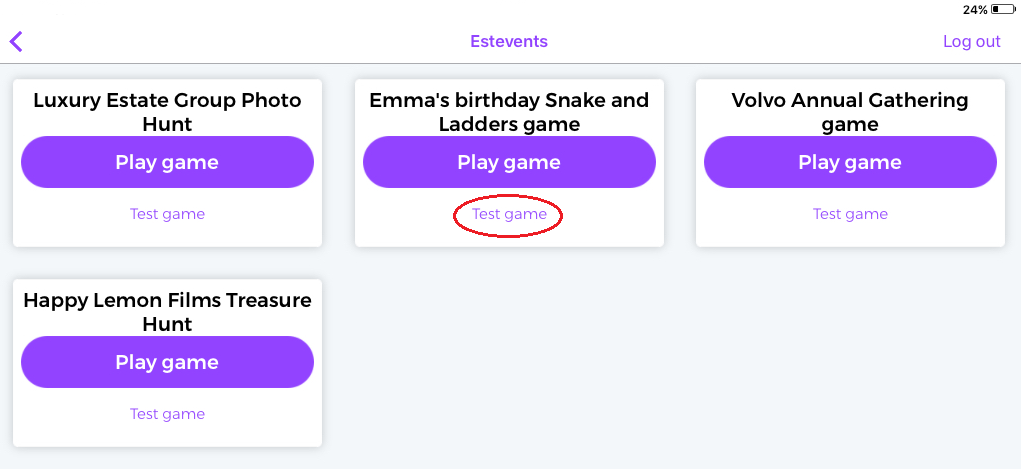
4) When the game is opened, press “Start” and begin testing, you can play through the full game.
Important in test mode:
- Credit will not be taken off your account balance, so you can test as much you need without losing any credit.
- All the testers will appear in “test” scope within the event so they do not mess up the general leaderboard.
- The results will only be accessible within test scope (more info down below)
- Word “TEST” is shown on the device screen.
- Additional link to online results page is shown in the game’s main menu. So instructors can easily access results via smart device when they are logged in with Loquiz username and password and test the game.
How to use fake location for testing?
You can use fake GPS location (mock location) for outdoor games only. Fake GPS tricks your device into thinking you are in a different location than you actually are. This way you can save time and test the tasks with locations more easily without moving from place to place. Fake location is available only in test mode.
To access fake GPS mode open the game you want to test IN TEST MODE and start playing, choose Fake location from main menu. Little red cross will be shown on the screen. Move the map and drag this cross over the task location which you want to open. To stop the fake location, go to menu and click on the Fake location button.
PS! For the fake location to work actual GPS location is also needed! Depending on your facilities you might need to go outdoor.
How to see your results when testing?
When testing special scope test is added to the players. All test player results will be available separately under test scope. To access that go to the games result page as usual and add “:test” at the end of the game ID. So it looks like
where GAME-ID is the actual ID of your game.
Only players that were started in test mode are displayed. PS! Loquiz is not counting test-mode players, nor devices.
Tip! You can create a special user for testing and distribute this with closest cooperators so they can test your games when ready using this user.
Read on how to start games for players.