We’ve just released a new feature. You can use a picture as a playground for your own Loquiz game.
Cats, a board game, your own house’s plan, Mordor map, remote control… Many objects can be used as a picture’s playground. The game limits are now being pushed further.
So now, let me show you an example. I used my best friend’s cat as a playground.
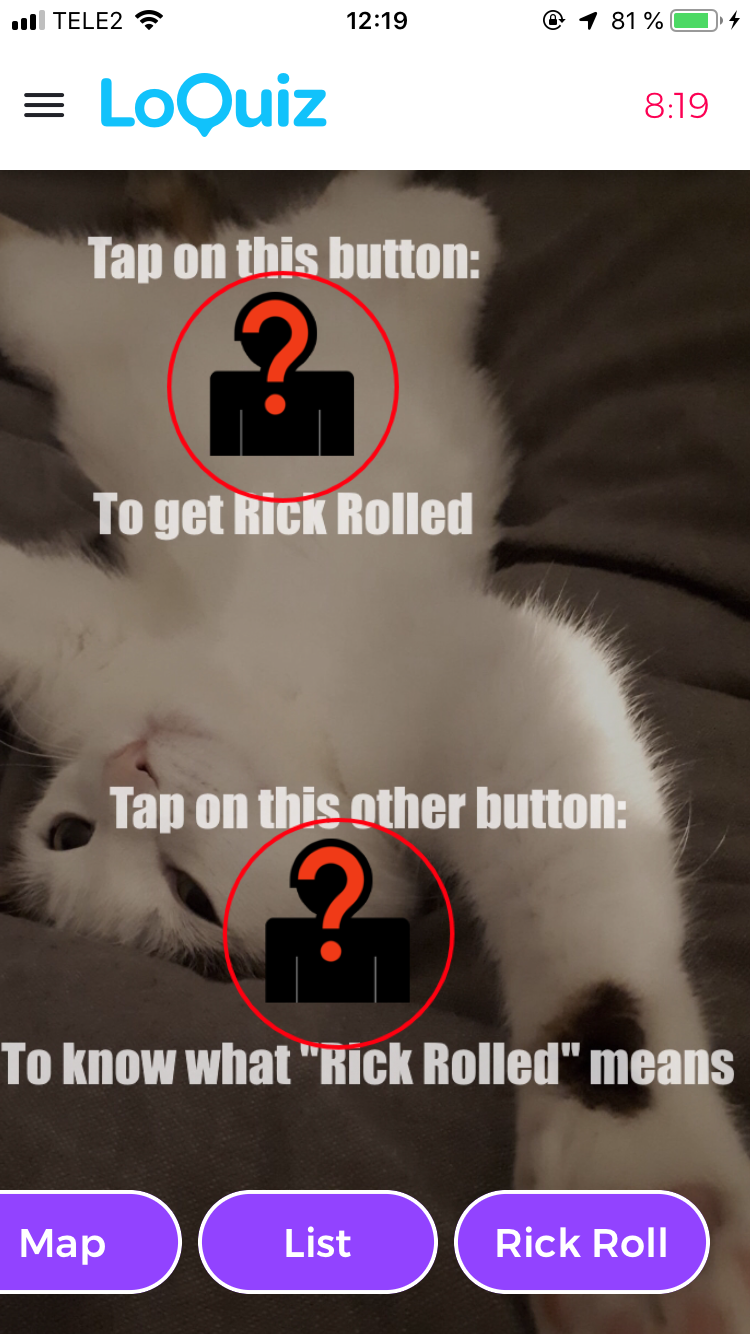
(you can click/tap on the buttons, they are actual links)
So, how is it possible to do it?
1. Get a Loquiz account now
First of all, you need an account with Creator Pro. You can ask for one for free here. Then you can contact me, to enable you the Creator Pro.
2. Create a Creator Pro Game
You can simply create a Creator Pro game right here.

And now, scroll down. Click here.
If the Creator Pro block doesn’t appear, it needs to be activated. To do so, please contact me.
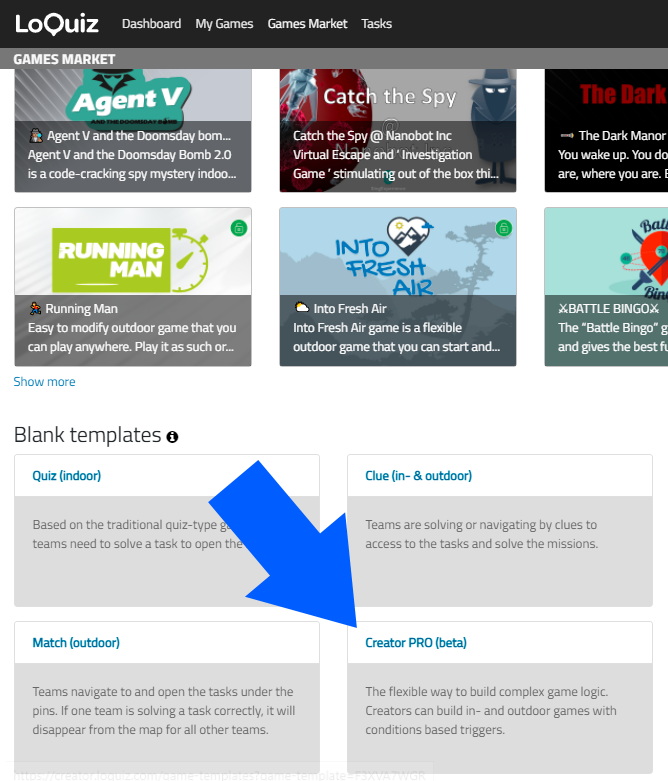
Then, add the tasks.
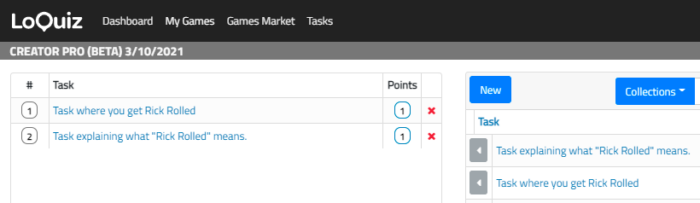
3. Go to the Configuration and enable one or more playgrounds.
Yes, right here:

On the very bottom, you can see a Playground tab. Same as stated before, if it doesn’t appear, feel free to contact me.
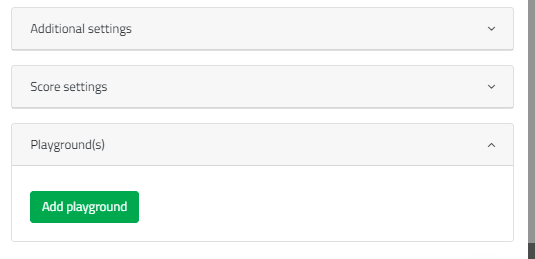
And then, here comes all the settings for your playground. Here, I decided to put a picture of my best friend’s cat.
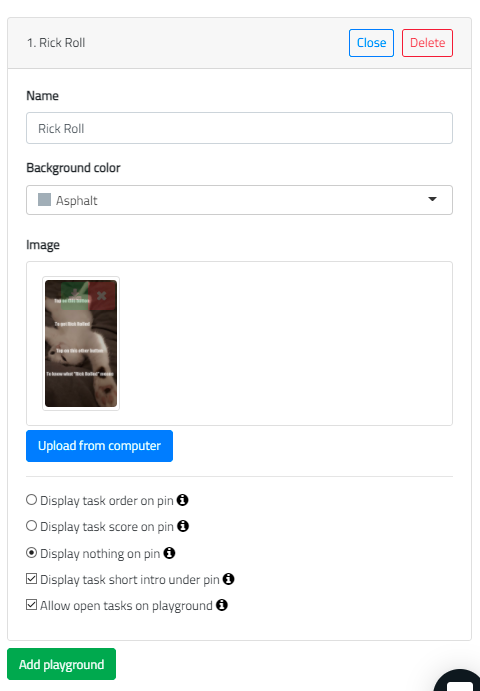
Note that you can add up to 5 playgrounds (this might change in the future).
4. Let’s set up the rules
Now go to the rules.

Now you have additional “Action blocks” where you can make task appear on the Playground.
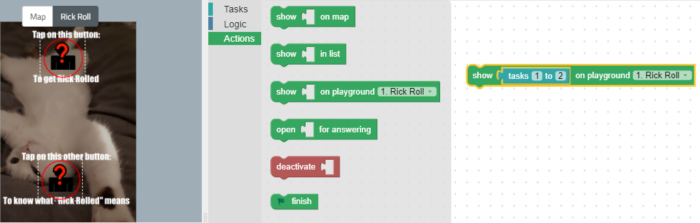
Note that the buttons appear on the playground. If you scroll your mouse on them, you can change the size.
5. It’s ready! You can test it now.
You can try the game that you created yourself.
Please note that you can keep the playgrounds alongside the map and the list as long as you have tasks enabled there.
I wouldn’t make you try my game example. Indeed, I have a better way to give you an example of game using the Playground.
If you’re with someone else, feel free to try the “Buzz Story”.
Open your Loquiz App, scan the following QR Code:

Have fun! 🎉
Related stories

Results pages are generic. What if you create one result page that’s specific to one game concept? Using vibe-coding, I...
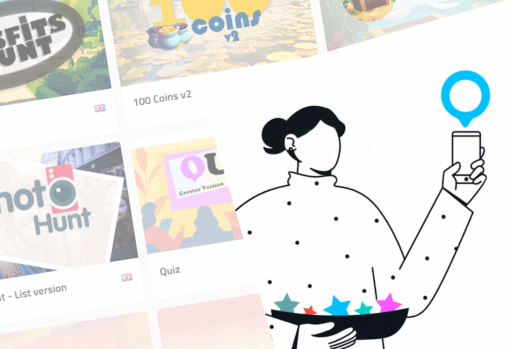
Do you own a successful game that was replicated for many of your customers? I don’t recommend simply cloning the...
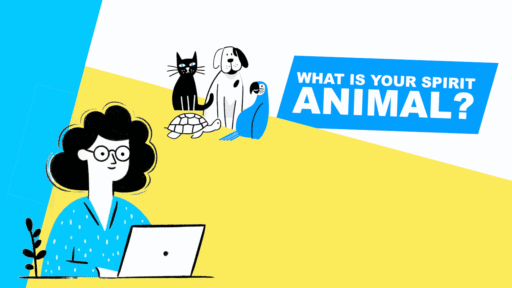
What if we transformed a Loquiz game into a personality test? As the team answers questions, they will receive their...
Start free trial to bring your ideas to life
Sign up and create games, tours, team events and educational content that captures peoples' attention
Start from the scratch or use templates to kickstart!

