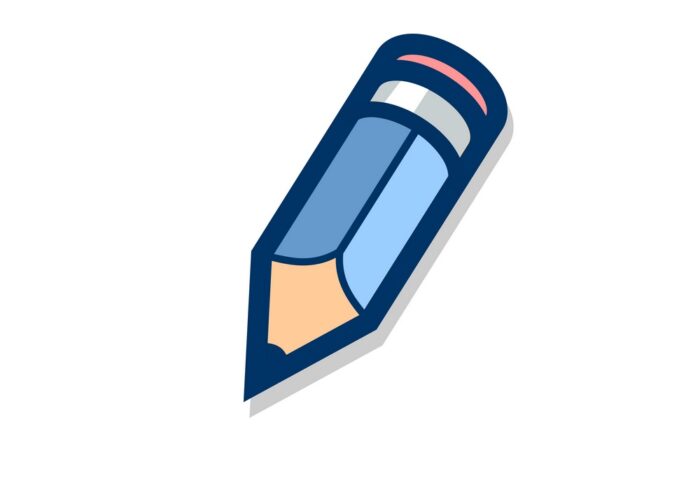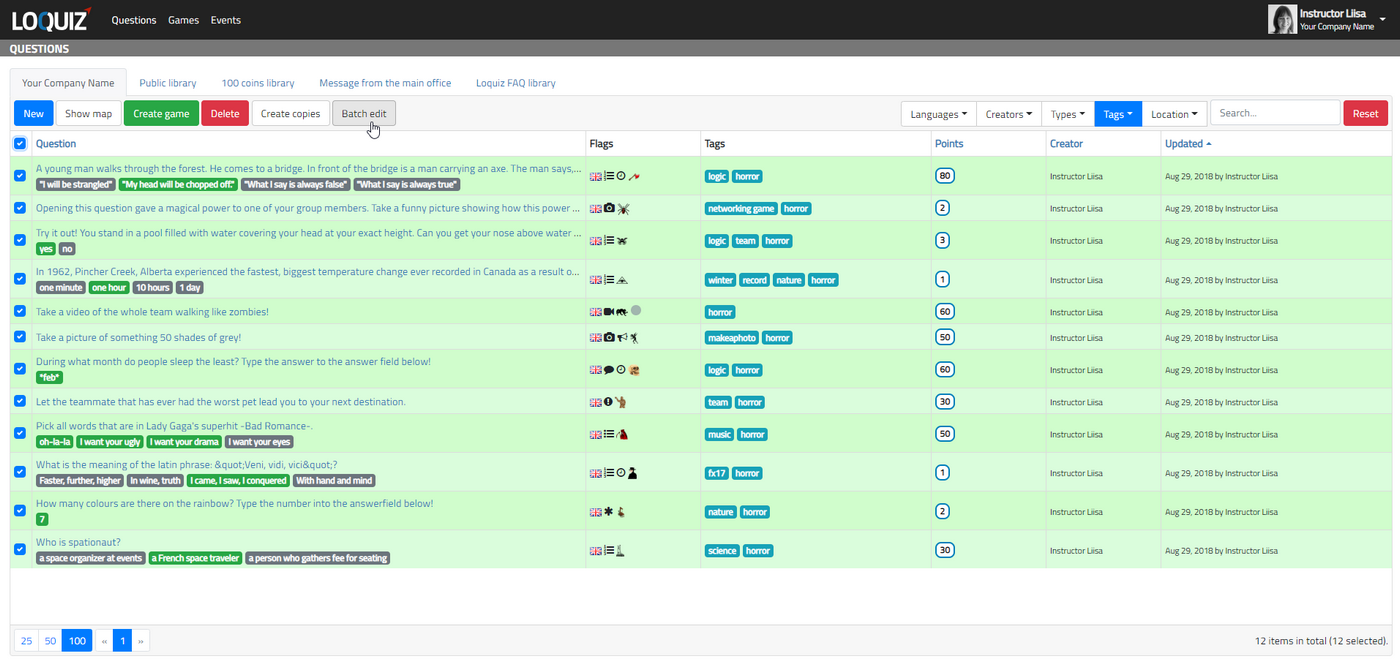There are two new features that allow you to manage and edit questions better.
The first is applying filters to the question view. This allows you to sort questions by clicking on icons in a questions list in a flags column. In an example video below the first “multiple choice”, then “a hint available” and thirdly questions with “a timer” filters are applied.
Clicking on the icon for the second time removes the filter.A reset button on upper right cancels all the filters you have applied.
The second new option is the batch edit. It makes sense to use filtering to search for questions you need to change and then apply batch edit. It allows you to choose a bunch of questions and change their properties at once. You just have to tick all the questions you want to change at the same time and press batch edit.
You are able to change tags, points, intros, pin icons etc.
Pay attention to what you decide to apply since it will affect all the chosen questions. Once the changes take effect, there is no option to undo.
Related stories
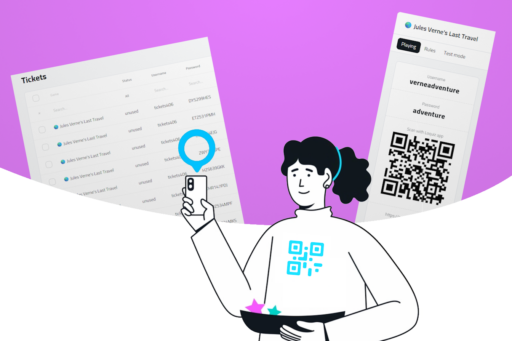
When you offer a Loquiz game, you have two different ways to distribute them: Tickets or username/password/QR. There are fundamental...
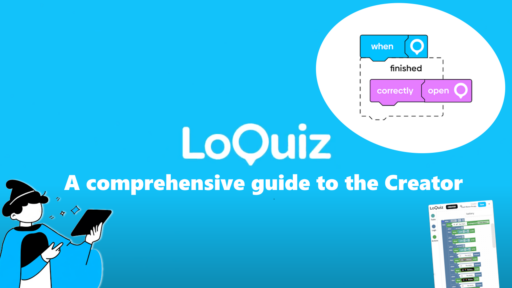
The Creator offers a wide range of possibilities thanks to the implementation of the Blockly interface. Loquiz isn’t just about...

Winter is coming, and in terms of team-building events: It’s the high season! Companies are demanding: They want games, but...
Start free trial to bring your ideas to life
Sign up and create games, tours, team events and educational content that captures peoples' attention
Start from the scratch or use templates to kickstart!