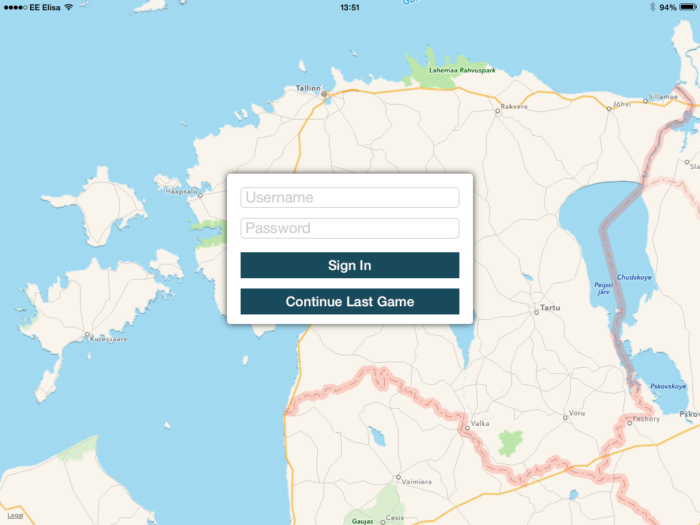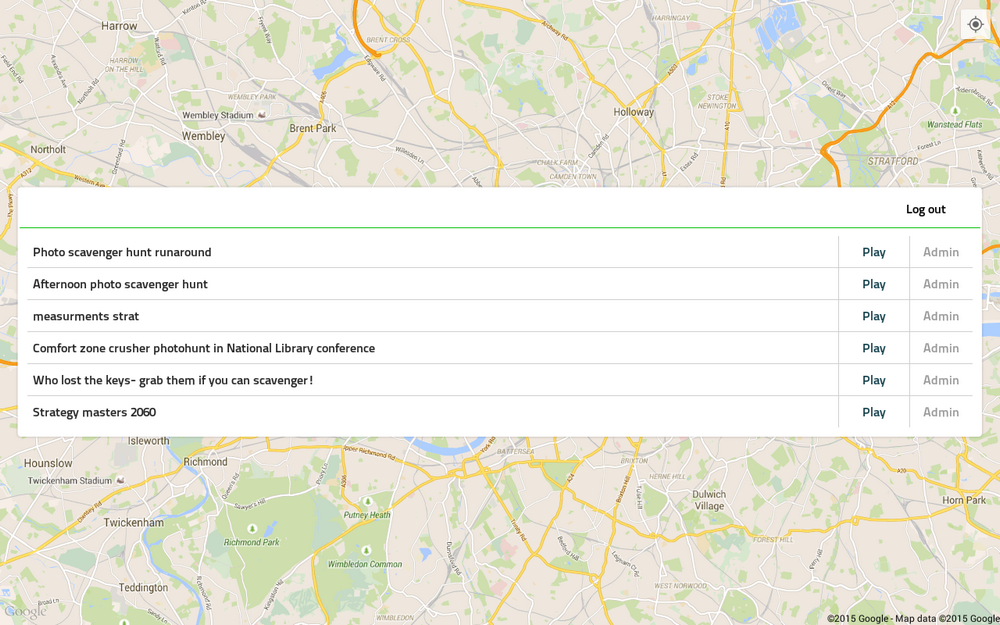From the 16th of June onward, starting games in Loquiz mobile applications will be done by logging in instead of an eventcode. This blog-post will cover what you need to do in order to be prepared.
Changes in app
When starting the new app, users are presented with a log in screen instead of an eventcode window. In order to start the game, you should log in using your Loquiz PRO username and password.
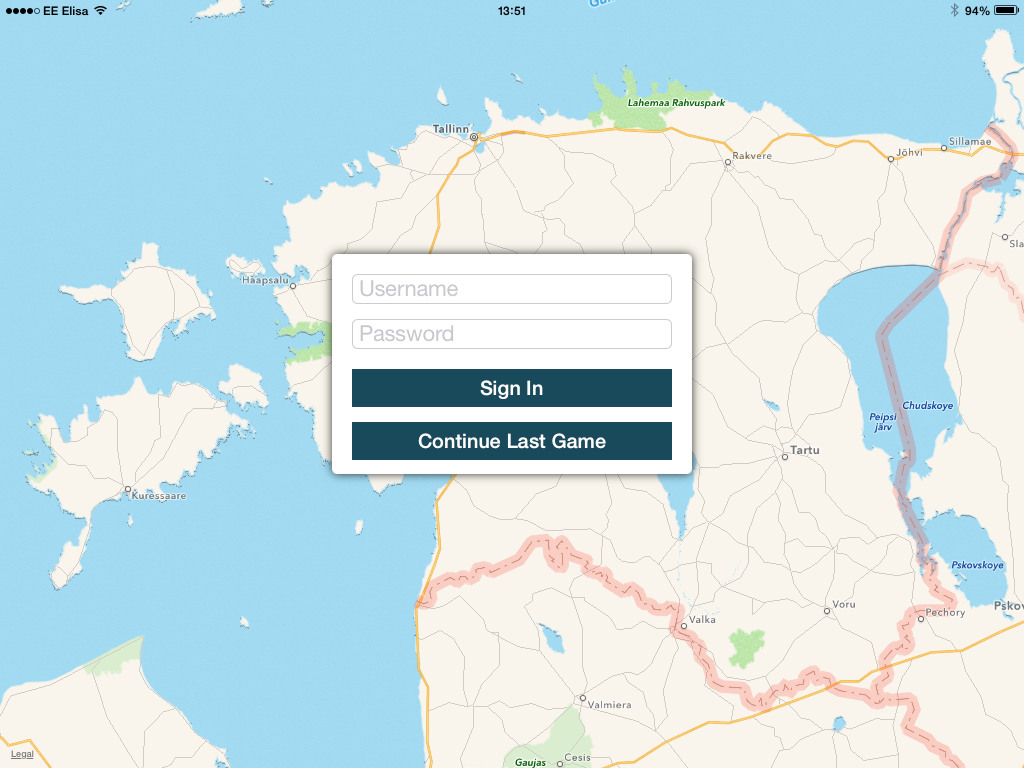
After logging in you are presented with a list of all the open events on your account. It is important to close old events so that the list will not become cluttered. So ideally you should see no more than 1-2 events on that list.
- Clicking “Play” will start the game for players.
- Clicking “Admin” gives two options- “Test” will start the game in test mode. Test mode is for testing the game out. The word “TEST” and a link to answers is shown on-screen. Also, in test mode, results are not saved in the server so that you can easily test production games.
“Resume” allows any existing team in current game on another device to resume.
After any of the options is chosen and the game is started, then the user is logged out from the device. So it is safe to start a game and hand the tablet to somebody. To start another game you need to log in again.
Games still work exactly as they have worked before. No changes there.
Changes in creating games
Creating games happens the same way as before. All the old games are still usable. You still need to create an event for a game so that it appears in event list. Do not close the events after you have played them.
If you are using your login to start games you do not need to remember the eventcode anymore. The eventcode is still visible in eventlist in Loquiz PRO so do not worry if you are not able to update the application instantly.
Limited user rights
If you run games yourself it is probably wise to use your login credentials. You should never reveal your user name and passwords to others.
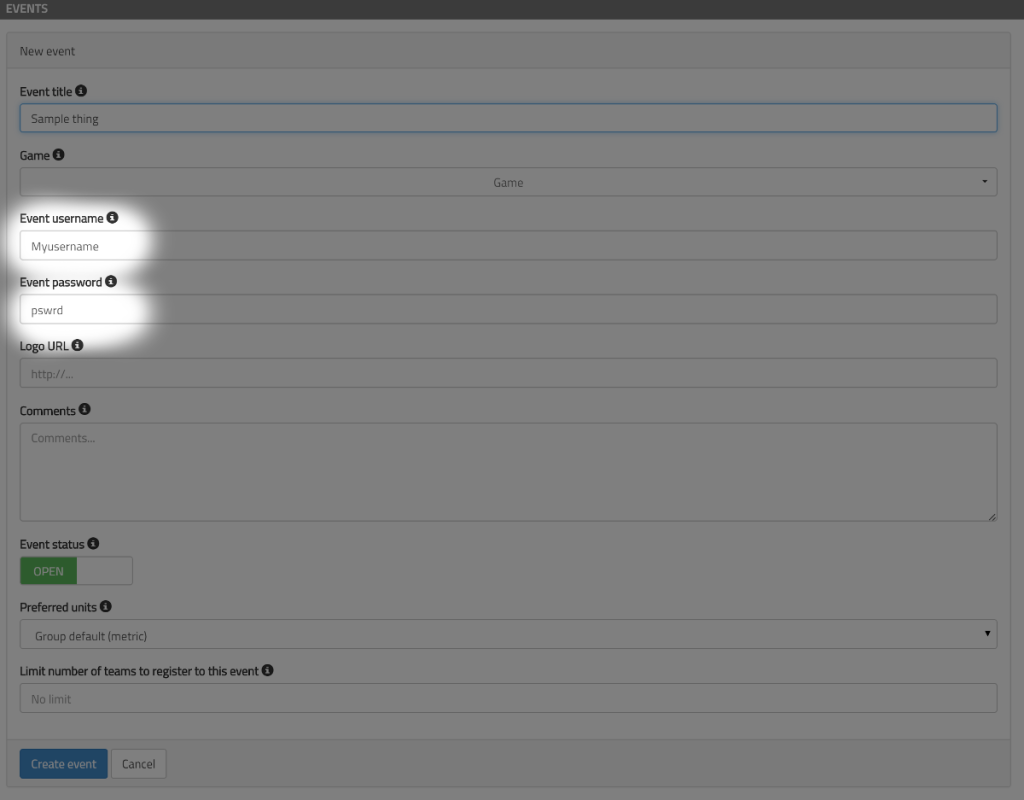
So if you want to let somebody else just start teams in this one event, you have a possibility to use Limited user that is event specific. This is created when an event is created. This user can log in both in PRO and on mobile device, but the user can only see and start this one event. You can change the name and password for the user in event tab.
Other considerations
There are several bugfixes and some small new features coming with the update, so you should really update. This also sets us up for some cool features in the future (like creating locations specific questions through Loquiz app).
If you have any issues with the new way of starting games contact support@loquiz.com and we will help you out.
Related stories
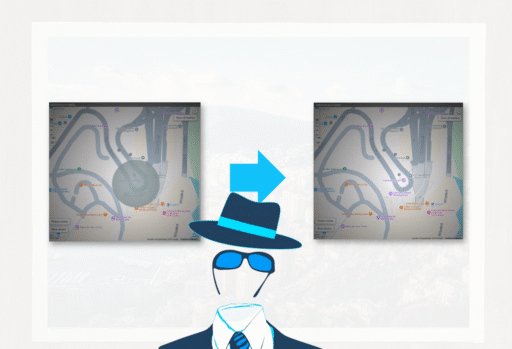
You’re building an outdoor game. Some of the locations are shown on the map while others aren’t: It’s part of...

We’ve launched a new version of the GemParis Tour with improved logic and graphics. It uses the Creator, so you...
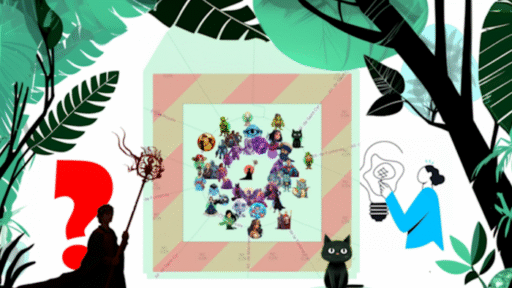
Outdoor escape games have become incredibly popular since the Covid lockdown. You can start a game autonomously while visiting a...
Start free trial to bring your ideas to life
Sign up and create games, tours, team events and educational content that captures peoples' attention
Start from the scratch or use templates to kickstart!