With single use Tickets you can sell your Games and Tours. This way you can cater individual players for private games, city self guided city tours or simply have better control over who and when can play a game.
Generating Tickets
In order to generate Tickets, go to the Tickets menu at the top. Then click on the button “Generate Tickets”. In the first field you put the name of the game you want to create Tickets for.
Then you can put a Username and it doesn’t have to be unique for each Ticket. Only the password is unique and that is why you cannot set a password but rather is provided by the system when you generate a Ticket.
Now, you need to think about the Scope. Players that will use the Tickets with the same Scope, they will play together and will appear in the same Results page and Chat room. If the Scope is different, each Player will have it’s own Result page. By default we generate unique Scope for each Ticket. This is useful for selling individual Tickets and this way you can send the individual Results that will include their own photos, answers etc.
Also, you can set the validity of a Ticket. Which means that you can set from what time and date to what time and date the Ticket will be accessible to use. For example, if you put the validity from 1st until 5th (without setting a time), the ticket will be valid from 1st until 4th (00:00).
Lastly, you can set the number of Tickets you want to generate.
Tickets Table
Once you have generated the Tickets, you’ll see a table that provides some information about them: Date, Game Name, Username, Password, Game ID, Validity, Results Page link (depending of the Scope you have set) and Status of the Ticket (used or unused).
Exporting Tickets
If you want to Export specific Tickets to your email, you need to put some filters first and then the Export CSV button will appear.

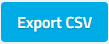
In the file that you’ll get in your email, you’ll see the same data as in the Tickets table but also QR Code is added to the file, so if you have an online system that is selling tickets with QR code, you can use this string.
Here is also a short video on how to create single use tickets:

Pingback: Single use passwords (batch codes) - Soon to be removed. - Loquiz knowledgebase