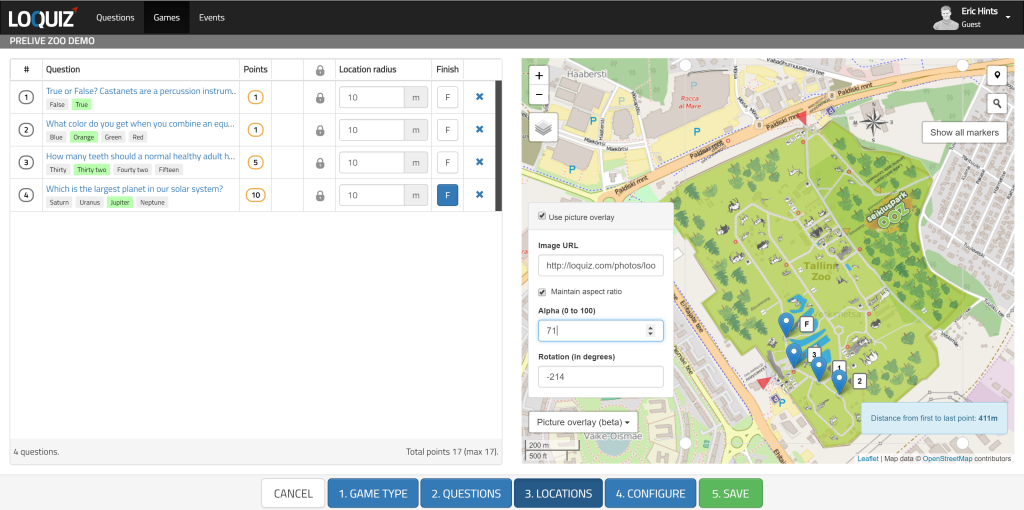Map editing is only for outdoor games. Loquiz allow you to use different maps.
To set different maps open game wizard, go to the last (CONFIGURE) screen and under Map Settings tick different map types you wish to use in the game.
With “Google map custom style” box will appear where you will need to enter the JSON format for custom styling. Please make sure you do not have empty arrays {} in your JSON. This might result in failure to parse the file, so default map is displayed. For extra information click here.
If you leave it empty, then Standard Google Map is displayed (in case you just want to have a Google Map on iOS for example).
Test the maps you create both on iOS and Android to make sure it is displayed as you expect it to be. The browser and the application might display the style differently, so test.
Adding picture overlay onto map
Loquiz allows users to add picture overlay onto the map in outdoor games. This picture can be a detailed map, drawing, tourist map, photo, sketch, icons etc. Read more to find out how to add and modify picture overlay. Displaying pixel maps dynamically puts the mobile hardware under pressure. If the picture added is large (longer side more than 1920 px), it will be downscaled in our server. Picture might be downscaled also further in device depending on the device capabilities.
Picture overlay can be added while creating/editing the game on “Locations” screen (see the screenshot). Just click on the button “Picture overlay” which you will find on the map.