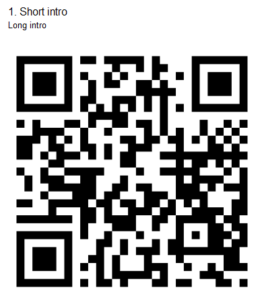In Loquiz QR and barcodes (EAN-13) work as task activators, which means that they open the tasks once the player points the built-in code reader at the QR or EAN-13 code. QR and EAN-13 codes are additional activators – all the regular activators (GPS, iBeacons) still work, but these codes can be used in addition to those.
There are two types of QR codes
- Automatic QR codes
- Custom QR codes in Creator
Automatic QR codes
When game is saved automatic QR codes are saved for each task in a game. You can download the QR codes for the entire game and use the QR-s to activate any task within a game at any time.
Printing out the QR codes
You will find the QR codes for download on Game Edit screen on the Rules tab. This is before you enter the game editor flow.
QR codes are automatically generated for each game, you can choose how many (1, 4, 9 or 16) QR codes are generated on one page. On the QR PDF you will find QR codes and above the code, there is also some extra information: task’s number (order), task’s short intro and regular intro. Use these intros to give extra guidance for the players, e.g. what is the task’s topic.
This is how one printable QR-code looks like:
You can download specific game’s QR codes PDF file by clicking on the game’s name in the “Games” list, game overview info opens up, there you will find “QR codes” tab, which you need to click, and then press “Download QR codes”:
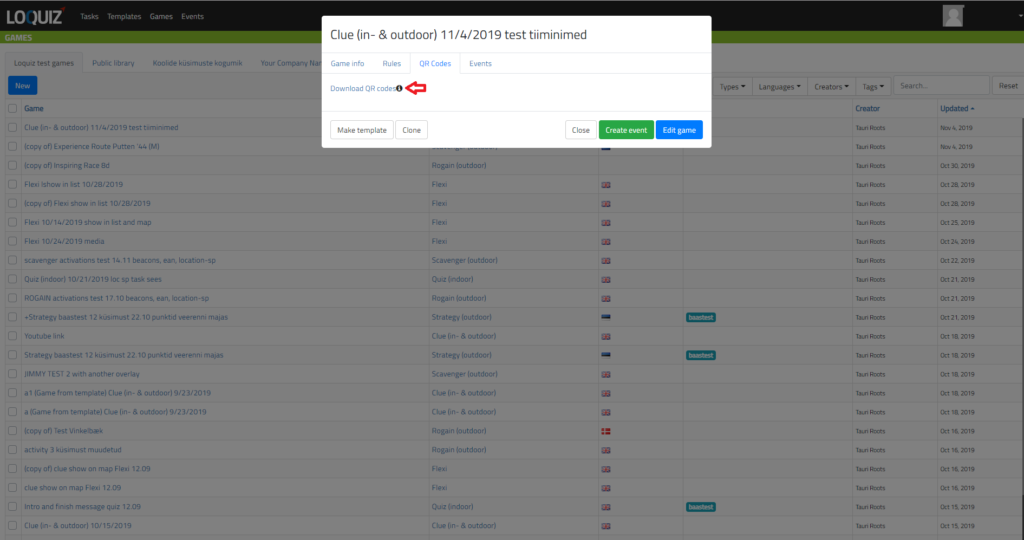
In addition, now you can download an individual QR for only one task. Open already existing task and go to the Activations tab. Clicking on “Download QR for this task” will download a png to your computer. PNG is ideal if you need to insert QR to your own game material designs.
Using BARcodes in the games
To use barcodes in the games you need to connect EAN code with the task. For this, you need to know EAN code (numbers and should not start with 0). These codes are normally printed on the package of some product and have a different amount of digits (the most commonly used EAN standard is the thirteen-digit).
To connect task with specific EAN code, then while creating/editing the task, go to edit task and choose Activation tab.

Tick “Barcodes” write EAN code there (without spaces and the code should not start with 0), for example, 4009300010241 After saving, this EAN code is connected with this specific task.
Note that you can use one EAN code for multiple tasks, in this case, tasks will open one-by-one meaning that you need to scan multiple times to open multiple tasks with the same EAN code.
NB! If you use the Barcode Block in your logic, all the tasks linked to that condition will open sequentially (one after another). However, if you don’t use the Barcode Block and instead add the same code individually in each task’s settings, you’ll need to scan the same code multiple times to trigger each task separately.
You can also use multiple EAN codes to be activator for one task (for example if the product is available in different sized packages then whatever size player scans, it will open task).
Note that EAN codes will activate any task any time within a game if set with the task.
To have more control over how QR and BAR code work in game use the Creator and set the QR and Barcodes within rules.
How to use code reader in the game?
In the Loquiz there is built in code reader which you can use to scan QR and EAN codes. Game creator needs to activate the Scanner in Game Edit ->Configure->Design->Activate code scanner. To scan the code, player needs to hold the mobile device (smartphone or tablet) over a QR code, so that it is clearly visible on the mobile device’s screen. Then task will open automatically. Code opens the task if the code is in the game and the task has not already been opened.
Hiding or showing code scanner in the game
To allow player to scan QR codes you´ll have to enable Show code scanner option (Edit game > Configuration > Design > Show code scanner). The QR and barcode code scanner button will be available at the bottom right corner of the screen and in the menu option.
Using QR and Barcodes with Creator
Within Creator there are separate logic blocks – “scan QR” and “scan barcode”. You can use the logic blocks to show tasks on map, show tasks in list and also open tasks. To utilize these logic blocks you need to use outside QR generator to generate suitable QR codes for your activations. Using QR codes within Creator will give you much more flexibility .