You might have wondered what the lock symbol on a “Locations” screen is all about and how to use it. Without further introduction, here are four most useful cases to use this feature.
Everything usually starts from cloning the game. Then move to the “Locations” screen. If you just click on x after a radius and Finish “F”, then both a question and its location will be removed from the game. But if you want to edit questions and locations in a batch, a lock comes into play:
As you can see from the screenshot, first 1. you click the lock symbol. This unlocks questions from the locations (unless they are location-specific questions). What happens next, depends on your needs.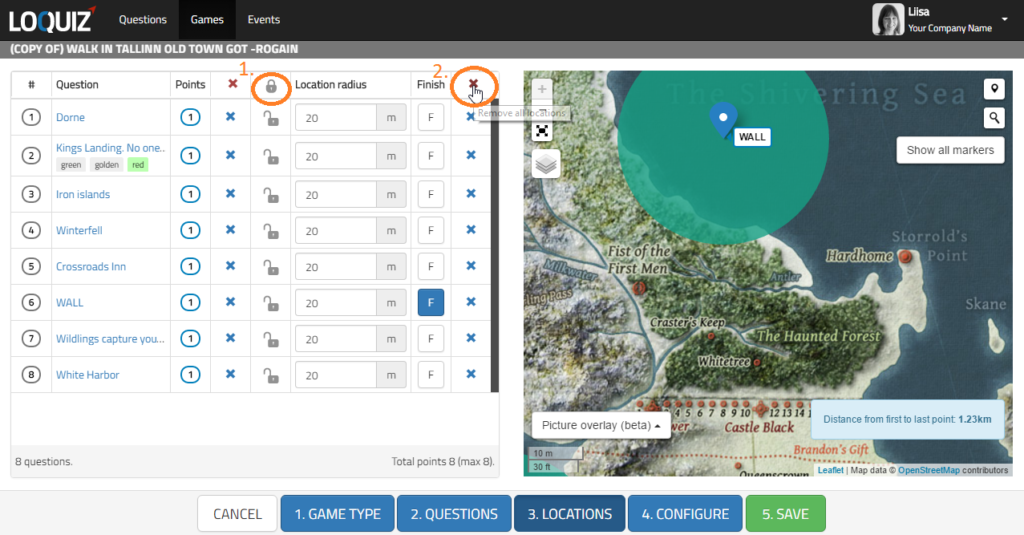
A. You want to lift a good game and all questions to another place or venue.
In this case you have to click on x on top of the last column (2.). All location pins disappear from the map and you can zoom to a new location and click on the map to put new triggers.
B. You have accessible locations but you want to change questions.
In this case you have to click on x on top of the column behind questions. All questions disappear from the list and you can go back to the step “Questions” and choose new ones. It is useful when you want to change the game content like turn a city hunt into a photohunt.
It is also useful if you want to create two separate games for different people like kids and adults, but let them play together. This way the locations where questions activate are the same but the content is different. (This means also creating two events and two separate result tables.)
C. You need to remove few questions from the game.
You can click on x behind questions one by one. The most frequent use case is when you have to replace a handful of client specific questions with another client’s questions.
D. You need to remove few locations from the game.
You can click on x behind a location radius and remove pins from the map one-by-one. The most frequent use case is when a certain location has proven to become inaccessible and you need to assign a new location for your question(s).
Share in the comments how you have used the unlock feature.
Related stories

Do you want a more aesthetic way to provide hints to players? Would you also like to make the hint...
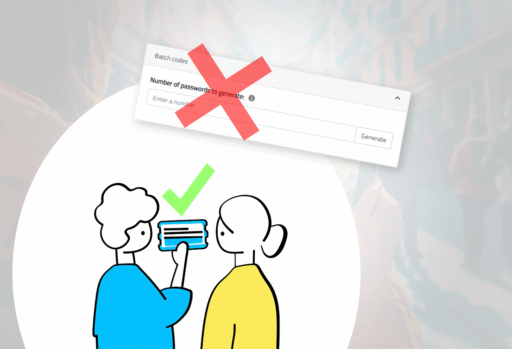
We will discontinue the batch code feature in the near future. If your Loquiz activity relies on it, please move...
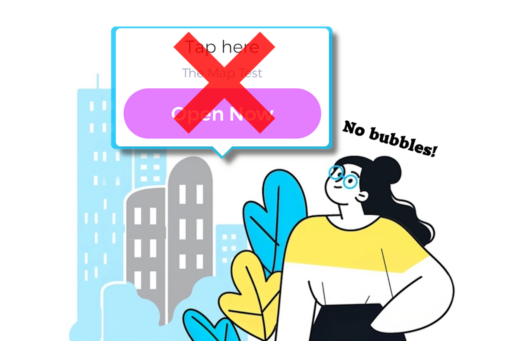
Remember the bubbles on the Playground? When you play a Loquiz game that includes a playground, you always have this...
Start free trial to bring your ideas to life
Sign up and create games, tours, team events and educational content that captures peoples' attention
Start from the scratch or use templates to kickstart!

