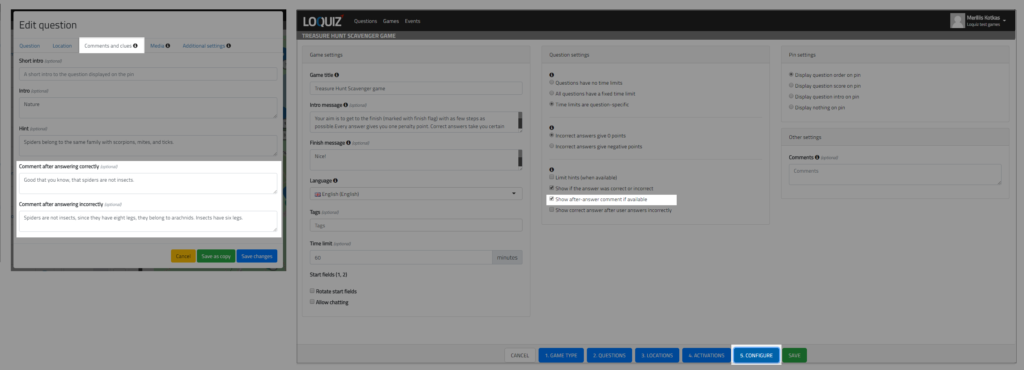Optionally every task can have intro (shown before the task is opened), hint (can be opened by player during the game) and after answer comments (shown after answer is submitted).
Short intro
Task’s short intro is a word (up to 25 letters) which is shown on location pins. Short intro is visible on the pin if the option “Display task intro on pin” is ticked in specific game’s “Configure” page.
Intro
Intro is a clue displayed before the task text when task is opened. It is frequently used to offer extra guidance for location-specific tasks (like: go to church first door) or show the subject of general tasks (like logic, nature, fun etc.)
So here is how it acts in different games:
Quiz – because tasks open after each other, intro is shown at the time when task is open, right before the task. This view applies to every Loquiz game. Intro is shown when task is open.
Rogain, Strategy, Scavenger and Match – intro is shown when player clicks on a pin on the map and also before the task text, when task is open.
Clue game – if intro is set for the task, then intro text is shown instead of the task text in the task list. Intro is shown also in the task’s view. If in the game’s “Code” tab navigation clue is set, this is shown instead of intro or task text in the task list (only if general task type is used). Intro is always shown when task is open.
Hint
Hint is a piece of advice that provides players an extra guidance to answer the task. If hint is present then icon is shown when task is open, if hint is not present then icon is not shown.
Usage of hints is counted in a game (usage is visible in online results page) and you can limit the amount of hints which players can use per game (to do it you need to go to “Configure” page while creating/editing the game and choose “Limit hints when available” under “Game settings”.
After answer comments
After answer comments are often used for giving extra insight into the task, adding some cool knowledge to players. Reply if the answer is correct/incorrect, is shown automatically by default, so you do not have to specify correct answer in after answer comments.
After answer comments are shown after the answer on the separate dialogue. You can specify one comment for correct answer (comment after answering correctly) and different one for wrong answer (comment after answering incorrectly). If you just want to show the same for both – correct and incorrect answer – then copy/paste the same text.
How to activate after answer comments:
- Fill in after answer for correct and/or incorrect answer, while creating/editing task under “Comments and clues” tab.
- Activate after answer comments while creating/editing the game on “Configure” tab under “Game settings”. To do it, you just need to tick “Show after-answer comment if available”.
You can also deactivate after answer comments in game settings.
Extremely advanced users use after answer comments to give extra information about upcoming tasks etc. (please make sure you are not accidentally using those tasks in other games – so use tags to mark tasks with after answer comments).