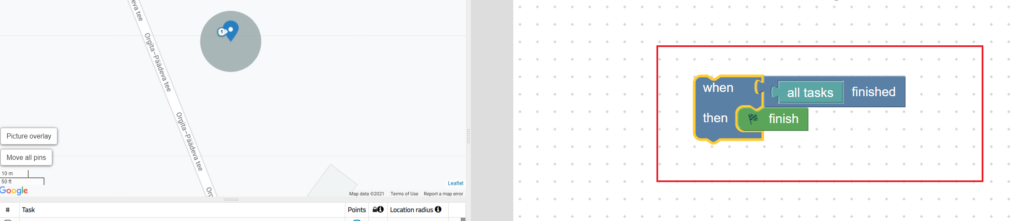Create games online and play on mobile/tablet devices.
To create games you need an internet connection, browser and Loquiz subscription to Loquiz game creation web environment called Loquiz Creator.
To play you need Android or iOS mobile device and Loquiz application (available for free from Google Play or AppStore respectively).
Register for an account here!Two steps to create a game:
1. Create tasks
Tasks are the content. Tasks can be of different types, they can be location-specific or general, they can have answers or be without answers. They can include photos, videos and even web pages, clues, hints and comments. You can assign difficulty level (score) to a task and also a timer to limit answer time if needed. For filtering and sorting purposes, tasks can be tagged by users, but are also automatically tagged by task type, the user name (who created the task), language and task modification time.
2. Create games
A game usually consists of several tasks. There are 5 game types available – Quiz, Clue, Rogain, Scavenger and Match. Loquiz allows you to build adventures with very different mechanics. You can choose indoor and outdoor games.
To play a game, the user needs to create a game. Results are collected based on a game. You can share the results of the game easily – using a URL.
A custom logo can be assigned per game, it is also possible to limit the number of devices that can register to the game so that you can distribute game credentials in public.
Also, it’s possible to automate the login credentials distributing process through the Loquiz API.
One task can be in several games, meaning that if you change the task this is reflected in all the games it is used.
Playing games
We consider the player as one activated device in a game. Team size is not limited and in each game there can be an unlimited number of teams (unless the game creator does not limit it on purpose). When the game is started then the team name is asked from the player. Player results are shown based on the team name. A team name is also used to continue the game or re-join a team on another device.
See also: Getting Started Videos
For all the questions you might have during game creation you can find answers from the HELP menu which is integrated to the Loquiz Creator:

How to finish game!
Since April 2021 Loquiz app works also in background. If customer gets phone call or starts to chat with message during the game and chat app pops up then Loquiz app continues to work in background and gives player notifications about that. This feature reminds customer to continue with game or finish the game in the end of play. Also this feature improves odometer work during the game- it still measures the distance while Loquiz app is in background.
How to finish the game in Creator? Please look at the picture below. This final task is added automatically to the game what created with Creator. If you need to change or delete it, you can do it.