Before, you had the possibility to show from a task if the answer was correct or not. You also had the possibility to display the correct answer (if the player answers incorrectly).
That’s nice, but… That only works for the simplest games.
Nowadays, we have more and more complex games using Loquiz (as the Ugly Sweater Escape). For instance, a game will heavily use the type of task “No Answer”.
In case you’re not familiar with it, “No answer” is a task with only one possible answer:
“OK”.
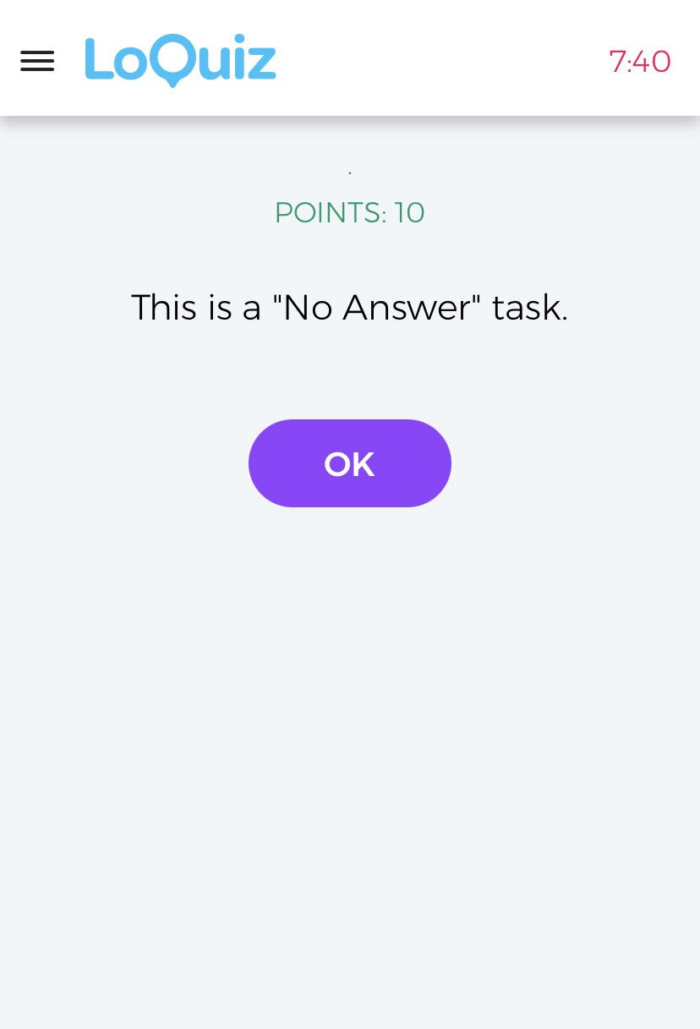
But you don’t need to know if the “No Answer” task is correct, as your answer will be correct.
Thus you had a “Correct” that appeared, confusing the player whenever they finished a “No Answer” Task.
From this issue, we came up with the possibility to select task by task to display the result of the quiz.
And I think that it’s a game-changer.
Let’s take one question as an example:
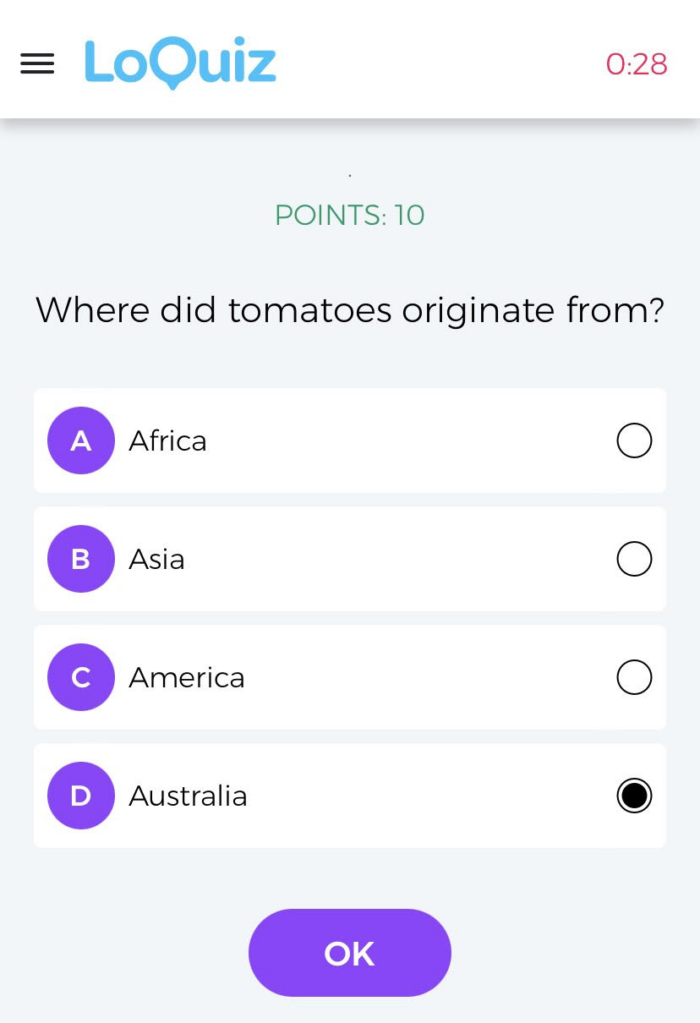
Australia, really?
If you’re a know a little bit in agro-industry as I am, or if you enjoy the history of the pre-Columbian civilizations as I am, then you would disagree.
You can also ask Loquiz to retort you. See for yourself:
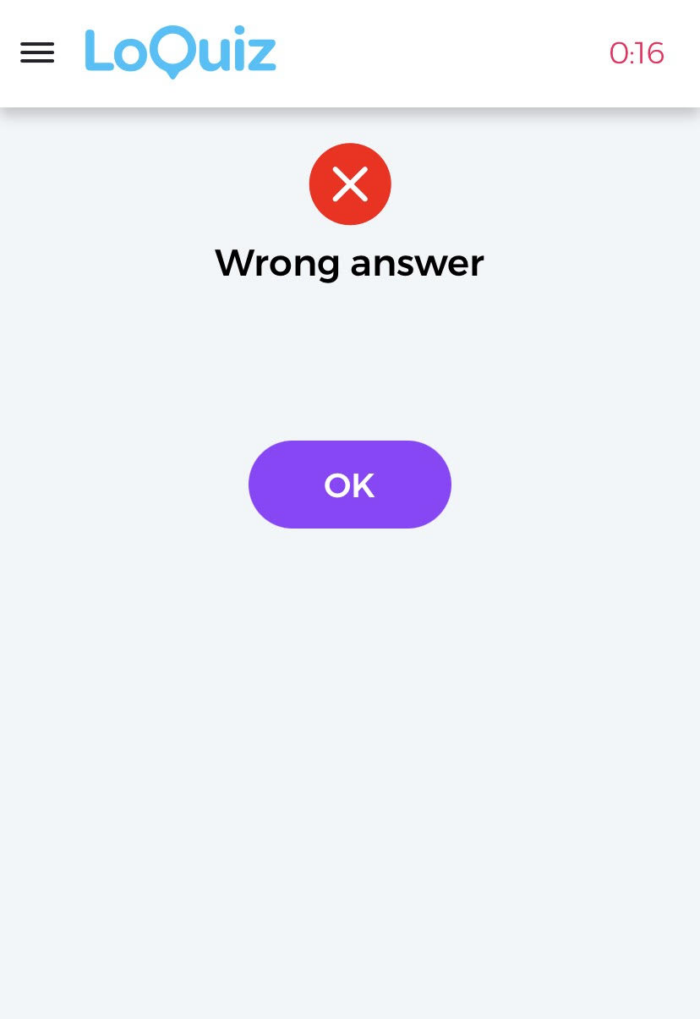
Loquiz can also tell you the correct answer. It can be useful to avoid frustration from the player.
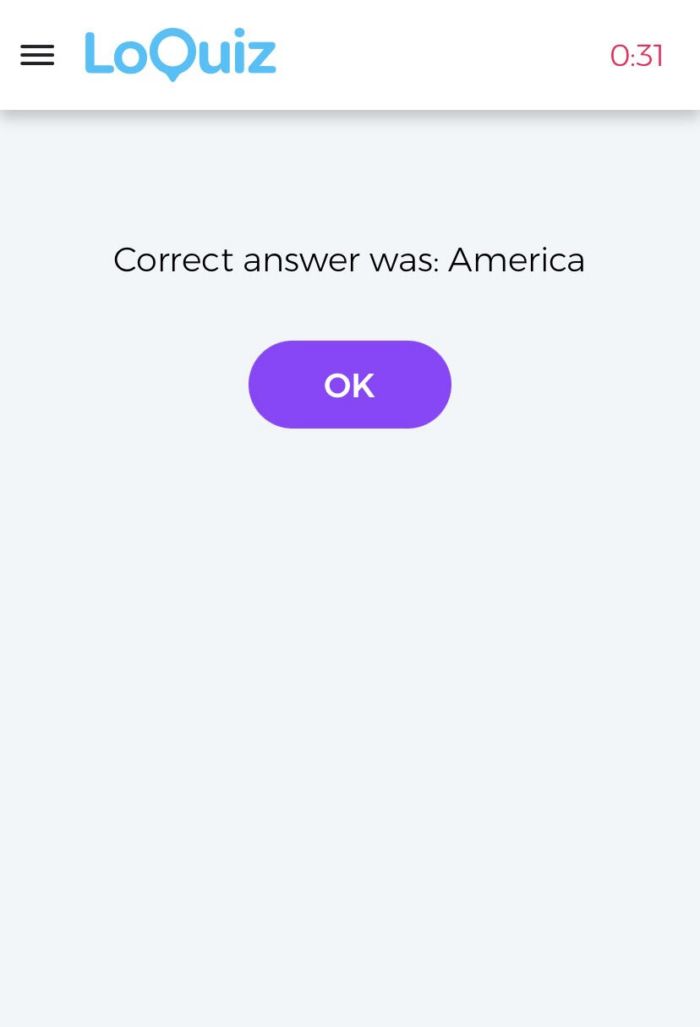
In fact, the tomatoes came from the indigenous civilization located in Mexico. One of them includes the famous Aztecs.
The word “tomato” is coming from the Aztec language. They call it the “tomatl”.

Imagine that you would like to base your game on storytelling, with a succession of “No Answer” Tasks… Wouldn’t that be annoying if you had “Correct Answer” many times?
This new feature will ease the user experience on your Loquiz games.
How would you have access to this new feature?
Learn from the video or keep reading on below.
From the Creator, just open a task to edit it. Go to the additional settings tab:
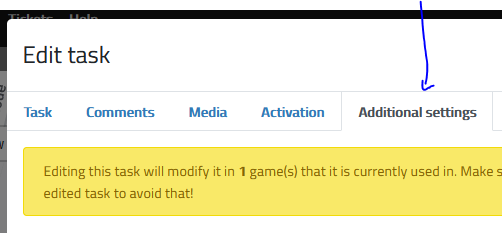
Scroll down until you find this:
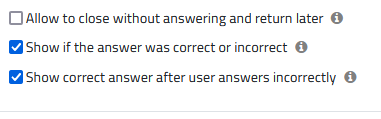
There you are!
… Wait. You actually have one last step to make it possible.
Go to the game settings:
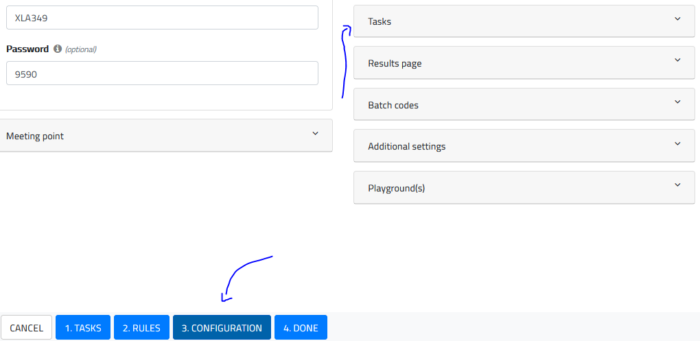
From the settings of the tasks, you will have this:
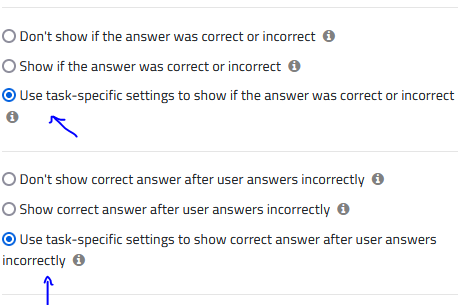
Make sure you tick these two options.
Then you will be able to attribute a few tasks the ability to show if the answer was correct and/or the answer!
Related stories

Summer is coming and more people are keen to visit your favorite city. You’re a local person and you’d like...
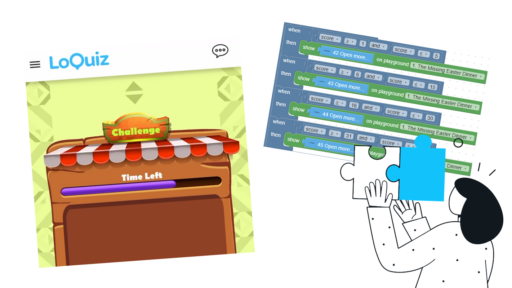
With a normal Loquiz game, you can track time on the header and points on the menu. So, how can...

Are you planning an Easter-themed activity for your upcoming event? Or for your family gathering? Whether you’re opting for indoor...
Start free trial to bring your ideas to life
Sign up and create games, tours, team events and educational content that captures peoples' attention
Start from the scratch or use templates to kickstart!
